Quick Answer:
You can download Instagram videos on iPhone using an online Instagram video downloader or the Shortcuts app. Here are some choices for you:
1. SnapInsta
2. SSSGram
3. Toolzu
The ways to download Instagram videos vary depending on the device you use. When it comes to downloading Instagram videos on an iPhone, there is only one type of Instagram video downloader available – an online Instagram video downloader that is compatible with iOS. That’s because there is no app to download Instagram videos available in the App Store.
Fortunately, it’s easy to download Instagram videos on iPhone using online services and Shortcuts is also helpful when added with an Instagram video download shortcut. Check out the top 4 tips below and choose the one you prefer to easily save Instagram video to iPhone.
Notes: If you are using iOS 13 or later, you can download Instagram videos to iPhone directly using one of the online services. If not, you will need the Documents app or the Shortcut app to help.
Table of contents
Download Instagram Videos on iPhone Online
Whether you are going to download videos from Instagram to your iPhone or PC, the easy Instagram video download site, SnapInsta, will do you a favor. It is capable of downloading various types of content from Instagram, including videos, reels, stories, photos, and IGTV, and is compatible with iOS, Android, Windows, and macOS. When you need to download Instagram reels on iPhone or download videos from Instagram to iPhone, SnapInsta can do it easily for you.
To download Instagram videos to iPhone online:
Step 1. Go to the Instagram app and find the video you want to download.
Step 2. Click the three dots next to the video and choose Link.
Step 3. Open Safari and visit SnapInsta.app.
Step 4. Paste the link, click Download, and close the popup.
Step 5. Tap Download Video and then choose Download again to confirm.
Step 6. Wait for the Instagram video download process to finish and check the video from Downloads.
You can follow the same steps to download Instagram videos on PC.
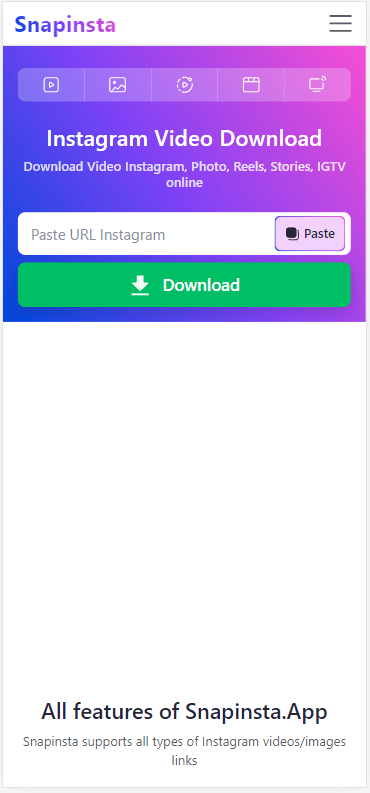
Save Instagram Video to iPhone for Free
Most of the Instagram video download sites are completely free to use. Thus, when you want to download video from Instagram to iPhone for free, there are actually many choices available. In addition to the SnapInsta site mentioned above, you can also download Instagram videos on iPhone using SSSGram for free Instagram video download on iPhone.
This Instagram video downloader for iPhone also works to download Instagram reels, videos, photos, stories, profiles, and IGTV and will save Instagram to MP4 on iPhone. If that’s what you want, follow the steps below to download Instagram video to your iPhone effortlessly.
To save Instagram video to iPhone for free:
Step 1. Find the video you want to save on the Instagram app.
Step 2. Click the three dots, and tap Link to copy the video URL.
Step 3. Open Safari to visit SSSGram, paste the link, and then click Download.
Step 4. When a prompt appears, click Download again to save the video from Instagram to your iPhone.
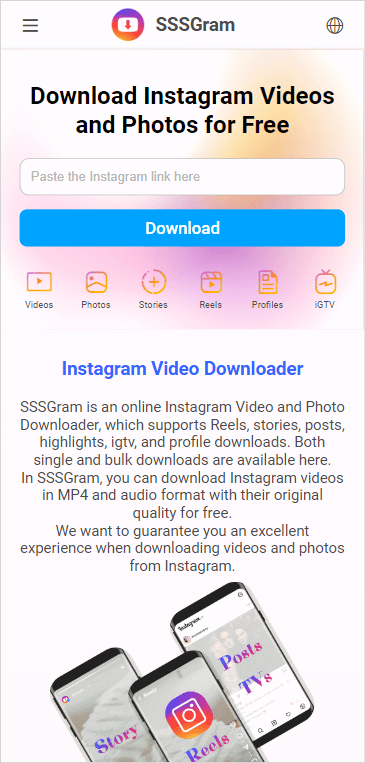
Download Video from Instagram to iPhone to MP4
The last online Instagram video downloader for iPhone I’d like to introduce is Toolzu. It will download Instagram to MP4 on iPhone in its highest quality by default. Thus, if you want to download Instagram video in high quality like 1080p, 2K, or even 4K, it will be a suitable choice.
It’s worth mentioning that you can also use it to download Instagram reels and stories to iPhone.
To download video from Instagram to iPhone:
Step 1. Copy the Instagram video link.
Step 2. Open Safari to visit Toolzu, paste the video link, and then click Download.
Step 3. Click Download when you see the download option and then click Download in the prompt to confirm.
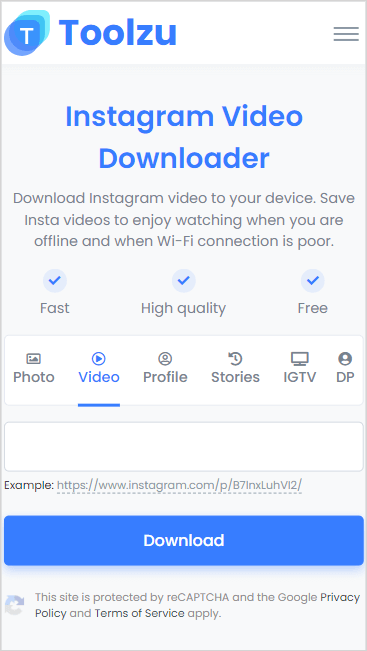
Download Instagram Videos to iPhone via Shortcut
In addition to using the online Instagram video downloader for iPhone mentioned above, you can also use the Shortcut app, a built-in app on iOS. To do so, you will need to install a simple shortcut RDownload on your Shortcuts app. Afterward, you will be able to download videos from Instagram, YouTube, Facebook, and more using the Shortcuts app on your iPhone.
To download Instagram videos on iPhone via the shortcut:
Step 1. Open Safari and visit the R⤓Download shortcut from RoutineHub.
Step 2. Tap Get Shortcut, choose Open in the prompt, and then tap Set Up Shortcut.
Step 3. Go to the Instagram app and find the video you want to save.
Step 4. Tap the three dots, choose Share, and select R⤓Download.
Step 5. Click Allow Once in all the popups.
Step 6. Go to your iPhone Camera Roll to check the downloaded Instagram video.

Bonus Tip: Save Instagram Videos to Camera Roll
Among the four ways to download Instagram videos on iPhone, only using Shortcuts will download Instagram videos to your iPhone Camera Roll directly. Using an online Instagram video downloader can only save the videos in the Downloads folder, which you can access via the Files app. However, the good news is that you can save the downloaded Instagram videos to your Camera Roll with a few simple clicks.
To save Instagram videos to Camera Roll:
Step 1. Go to the Files app and navigate to the Downloads folder.
Step 2. Find and click the Instagram video.
Step 3. Tap the Share button below and choose Save Video.
Step 5. Check the video in the Camera Roll from your Photos app.
Wrapping Up
Thanks to the help of online services, it’s easy to download IG videos to iPhone without any app. After you get your wanted Instagram videos, you can now watch them freely on your device without any internet connection.
About the Author
You May Also Like
-
How to Save Instagram Videos to Gallery Without Any App
You will know how to save Instagram video to Gallery without any app using 3 easy and tested solutions. Use any of them to get things done.
Myra Xian Updated on -
Instagram Video Downloader App for iPhone, Android, PC & Mac
You will know how to download Instagram videos on your phone or computer using a suitable Instagram video downloader app easily.
Myra Xian Updated on -
Instagram Reels Downloader Chrome Extensions: 3 Picks
Check the tested and worked Instagram reel downloader Chrome extensions below and apply any of them to get IG reels easily.
Myra Xian Updated on


