Quick Answer:
You can use the ways below to save Twitch clips to your iPhone easily:
1. TwitchDown.net
2. Clipr.xyz
3. Twitch app (your own clips)
Downloading Twitch clips to your iPhone allows you to watch Twitch clips offline anytime, anywhere. Whether you want to save Twitch clips to iPhone from your own channel or from someone else’s channel, you will know how to do it from the detailed tips below.
Table of contents
How to Save Twitch Clips to iPhone via TwitchDown
If you are looking to download Twitch clips to MP4 on iPhone, you can use TwitchDown to get it done. It is a Twitch clip downloader that is compatible with Windows, Android, and iOS. Thus, it is also a Twitch clip downloader for iPhone that enables you to download Twitch clips on mobile directly.
To save Twitch clips to iPhone:
Step 1. Find and click the clip you want to download from Twitch.
Step 2. Click the Share button and choose Copy link.
Step 3. Open Safari on your iPhone and navigate to TwitchDown.net.
Step 4. Paste the clip link and click Download.
Step 5. Find and hold this link option and follow the onscreen instructions.
Step 6. Click Download Linked File to save the Twitch clip to your phone.
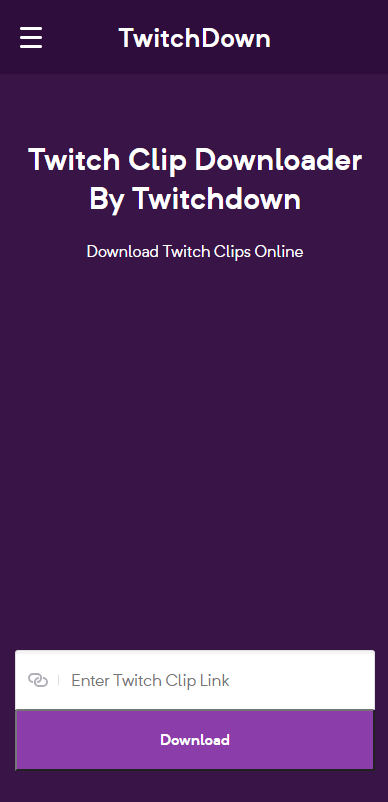
How to Download Twitch Clips on iPhone via Clipr
Clipr is also a tested-and-true Twitch clip downloader for iPhone. It offers a clean and smooth process for you to download Twitch clips on your iPhone for free.
In addition to downloading Twitch clips on iOS, Clipr also works to save Twitch clips to PC. Moreover, it has an extension version, making it easy for you to download Twitch videos via a Twitch clip downloader extension for Chrome. (However, the extension is not available for Chrome in iOS.)
To download Twitch clips on iPhone:
Step 1. Copy the video URL.
Step 2. Open Safari to visit Clipr.xyz.
Step 3. Paste the link and tap Download Now to start the Twitch clip download.
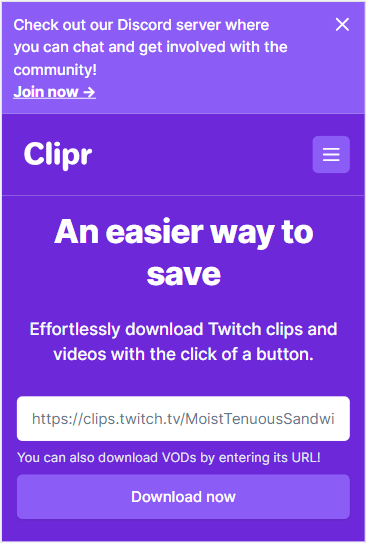
How to Download Twitch Clips to iPhone via the Twitch App
Although Twitch does not provide any official means for you to download other people’s videos, it does provide a way for you to download your own clips directly. Therefore, if you want to download Twitch clips to your iPhone from your own channel, you can easily achieve this goal by using the Twitch app.
To download your own clips:
Step 1. Launch the Twitch app and tap Create from the top right corner.
Step 2. Click the Content option at the bottom of the screen.
Step 3. Tap to play the clip you want to save.
Step 4. Tap the download icon to save the video to your phone.
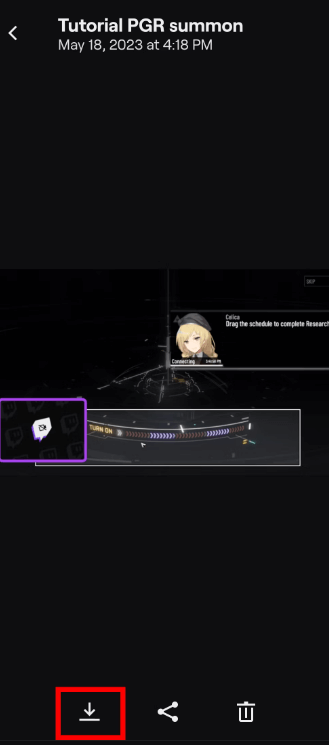
How to Save Twitch Clips to Camera Roll
Generally, these Twitch clip downloaders won’t help to save Twitch clips to Camera Roll directly. But you can easily move the downloaded videos to your iPhone’s Camera Roll easily.
Step 1. Find the Downloads folder in the Files app on your iPhone.
Step 2. Find and click the download clip.
Step 3. Click the Share icon and choose Save Video to save the clip to your Camera Roll.
Download Twitch Clips on iPhone: FAQs
When you save Twitch clips to your phone, you may also want to ask:
Of course, you can. Whether you want to download Twitch clips to mobile from your own channel or from a channel of others, you can get it done easily.
There are online services to help you save Twitch clips to your iPhone:
1. Clipr
2. TwitchDown
3. UnTwitch
To save Twitch clips to PC, you can use SurFast Video Downloader to help. It is a video downloader for PC that supports video downloads from sites like Twitch, YouTube, TikTok, Facebook, Twitter, and more. To save Twitch clips to PC:
1. Launch SurFast Video Downloader and paste the video link.
2. Select the video quality and set the storage path.
3. Click Download.
Wrapping Up
The ways above are also helpful to download Twitch clips to Android phone. Honestly, using online services is the best choice to download Twitch clips on mobile. However, since the quality of these tools varies, you need to pick up one that really works carefully. If you don’t want to spend time trying out different tools, you can use the recommended tool here to rip Twitch clips easily.
About the Author
You May Also Like
-
How to Download All Twitch Clips At Once: 2025 Guide
Here you will know how to download all Twitch clips at once to capture all videos from your channel online for free.
Myra Xian Updated on -
Twitch Video Downloader for Chrome: 4 Top Picks
If you want to download Twitch videos with Twitch video downloader for Chrome, check the working tools here.
Myra Xian Updated on -
Top 4: Twitch Clip Downloader Extension for Chrome & Firefox
Get 4 easy Twitch clip downloader extension choices, either for Chrome or Firefox. With them, you can download Twitch clips freely.
Myra Xian Updated on

