Quick Answer:
You can use one of the following ways to download a Twitch clip to MP4 for offline use:
1. SurFast Video Downloader
2. Clipsey
3. Clipr
4. Twiclips Extension
When you want to download Twitch video, it’s important to consider compatibility with different devices and software. That’s why you would naturally want to save these files as MP4 – the most widely used video format. So, if you’re one of the many users who want to download Twitch clip to MP4, this article can help answer your questions.
Table of contents
Download Twitch Clips to MP4 in 1080p
Tool: SurFast Video Downloader for PC & Mac
Whether you want to know how to download Twitch clips or how to convert Twitch clips to MP4, I’d like to tell you that using SurFast Video Downloader is one of the proven answers.
It performs well to download Twitch clips, VODs, moments, highlights, collections, and more. It will save the videos from Twitch to MP4 files and allow you to choose the video quality according to your preference. SurFast Video Downloader makes it pretty easy for you to download Twitch clips to MP4 in high quality like 1080p (if available).
In addition to being a Twitch clips downloader, SurFast Video Downloader plays the roles of YouTube downloader, Facebook video downloader, and more, allowing you to download videos from the Internet freely.
To download a Twitch clip to MP4:
Step 1. Paste the Twitch clip URL to SurFast Video Downloader and click Confirm.

Step 2. Choose one of the MP4 download options you prefer and click Download.

Step 3. Wait for the program to convert and save the Twitch clip to MP4.

It’s no doubt that you can follow the same steps to convert Twitch VOD to MP4 since SurFast Video Downloader supports all types of Twitch videos.
Download Twitch to MP4 Online
Tool: Clipsey
If you don’t want to spend time installing a desktop Twitch to MP4 downloader, you can choose to use an online tool like Clipsey to convert Twitch clips to MP4.
While it may not be as powerful or fast as desktop software, it’s incredibly easy to use. All you need to do is copy the clip URL and click download to save the Twitch clip as an MP4 file to your device. Additionally, due to the strong compatibility of online tools, you can use it to download Twitch clips to MP4 on both your computer and mobile devices.
To download Twitch clip to MP4 online:
Step 1. Copy the link of the Twitch video.
Step 2. Visit Clipsey.com, paste the link, then click Download Clip.
Step 3. Click Download Clip again to save the Twitch clip as an MP4 file to your device.
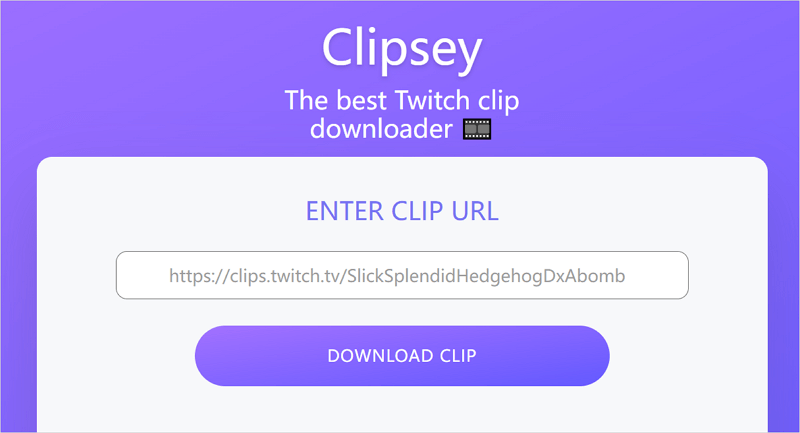
Convert Twitch Clip to MP4 for Free
Tool: Clipr
Although Clipsey, mentioned earlier, can also help you convert Twitch to MP4 for free, it’s necessary to have a backup option due to the instability of online tools. Another online Twitch clips downloader that can help you download Twitch clips to MP4 is Clipr. The only difference between Clipr and Clipsey is that Clipr supports custom video quality. If you have specific requirements for video quality, it is recommended to use Clipr to perform Twitch clip downloads.
To convert Twitch clip to MP4 for free:
Step 1. Copy the video link from Twitch.
Step 2. Go to Clipr.xyz on your computer or mobile device, paste the link, and then click Download Now.
Step 3. After the Twitch clip downloader loads the download options for you, select the video resolution you need and click Download to save it to your device.
Step 4. Check the MP4 file in the Downloads folder.
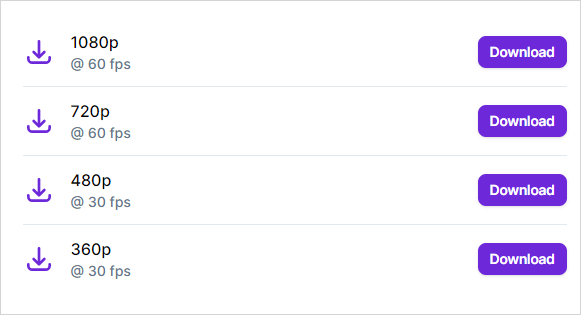
Download Twitch Clips to MP4 via a Browser
Tool: Twiclips Extension
The previous three methods all involve using a link to download Twitch videos. However, there is an even simpler way to convert Twitch clips to MP4, and that is by using a browser extension. If you are using Chrome, you can search for ‘Twiclip Twitch clip downloader’ and add it to your browser. This way, every time you browse the Twitch website, you will see a download button below the video. By clicking this button, you can directly download the video from the Twitch website as an MP4 file.
To download Twitch clip to MP4 via a browser:
Step 1. Add Twiclips to your browser, e.g. Chrome, and restart the browser.
Step 2. Go to the Twitch website and go to the Channel you want to download videos from.
Step 3. Switch to the Videos tab and select Clips.
Step 4. Click the Download button under the target clip to save it as an MP4 file to your device.
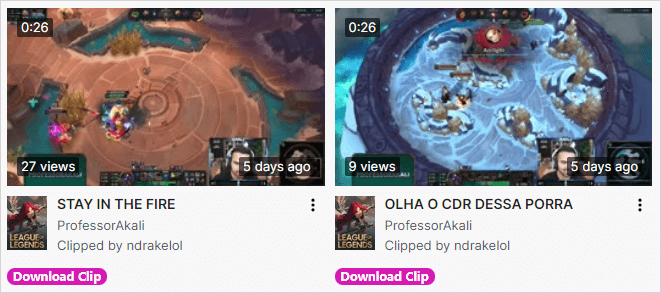
With this Twitch downloader, you can also download Twitch VODs, moments, highlights, and more.
FAQs on Twitch Clip to MP4
When you download Twitch videos, you may also want to know:
UnTwitch.com helps to download Twitch clips to audio:
1. Paste the clip link to UnTwitch and click Submit.
2. Select the output format as Audio only.
3. Click the download button to save the audio for offline use.
You can use Twitch Online Video Downloader from YouTube 4K Downloader to save Twitch videos to MP3:
1. Paste the video link and wait for the website to load the files.
2. Go to the Download Sound Only section and click Download next to the MP3 option.
3. Wait for the audio download process to finish.
Whenever you want to rip a Twitch video, be it a VOD, clip, highlight, or moment, you can use SurFast Video Downloader to save the video from Twitch to your device easily:
1. Paste the video URL to the program.
2. Select the video quality.
3. Click Download.
The Bottom Line
Although using desktop tools requires you to spend time downloading and installing software, their functionality and performance are worth it. Once downloaded and installed, their fast download speeds can help you save a lot of time. Additionally, since they support multiple platforms, you won’t have to search for other video download tools the next time you need to download online videos from other sites.
About the Author
You May Also Like
-
Download Twitch VODs Over 3 Hours: 3 Fastest Ways
If you want to download Twitch VODs over 3 hours, read this guide and you will know how to download long Twitch VOD easily.
Myra Xian Updated on -
3 Ways to Download Twitch Clips to PC Easily
Whether you want to download Twitch clips to PC using a desktop app or online service, you will know how to do it here.
Myra Xian Updated on -
Download Twitch Live Stream: 2 Proven Ways
You will know how to download Twitch live stream, either from your own channel or from someone else's channel directly while it is streaming.
Myra Xian Updated on


