Quick Answer:
You can use the tools below to download Twitch clips to PC within seconds:
1. SurFast Video Downloader (fast video downloader for PC)
2. Clipsey Twitch Clip Downloader Extension
3. Streams Charts Twitch Clip Downloader
When you download Twitch clips, some of you may want to save Twitch clips on mobile while others may prefer to download Twitch clips to PC. If you are more willing to download Twitch videos to computer instead of the phone, check the easy ways below to learn how to download Twitch clips to PC without effort.
Table of contents
Download Twitch Clips to PC in Bulk
Although there are many online Twitch clip downloader websites that could download Twitch videos to your computer without any software, none of them works to download all Twitch clips at once. Thus, when you need to download Twitch clips on PC in bulk, it’s advisable to use the desktop-based Twitch clip downloader – SurFast Video Downloader.
SurFast Video Downloader helps to download Twitch VODs, clips, highlights, moments, collections, and live streams. Whether you want to download Twitch clips as in this case or need to download Twitch live streams the next time, you can use it to get things done.
While ripping Twitch clips, you can choose the video quality, rename the video file, and select the storage path according to your needs. In addition to Twitch, SurFast Video Downloader supports over 1000 sites, allowing you to download videos from any website freely.
To download Twitch clips to PC:
Step 1. Launch SurFast Video Downloader and paste the Twitch video URL. (You can paste multiple URLs to download videos in bulk.)

Step 2. Set the video output options and click Download to save the Twitch video to your computer.

Step 3. Check the download progress in the Downloading panel.

Save Twitch Clips to PC via Chrome
Indeed, using a desktop Twitch downloader is not always the best pick to save clips from Twitch. When you don’t want to install an extra app on your computer to occupy your storage and want the easiest way to download Twitch videos to your computer, you will like a Twitch video downloader Chrome extension like Twitch Clip Downloader by Clipsey.
It will add a Download button under each clip on the Twitch website. When you come across a Twitch clip that you like while browsing on Twitch, you can simply click the download button provided by this browser extension to save it to your computer. You don’t need to manually copy the video link as you would with other types of downloaders.
To save Twitch clips to PC via Chrome:
Step 1. Go to the Chrome Web Store to add the Twitch Clip Downloader from Clipsey to your browser.
Step 2. Navigate to Twitch.tv and go to the channel you want to download clips from.
Step 3. Click Videos > Clips.
Step 4. Click the Download button under the video you like to save it to your PC.
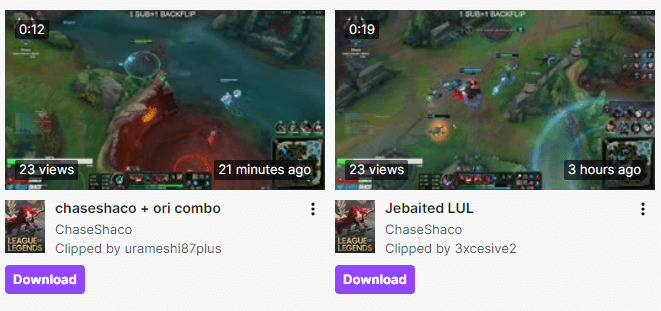
Download Twitch Clips to PC Online
Convenient as it is, a browser extension disallows you to choose the video resolution you need. If you prefer to download Twitch clips online and want to download Twitch clips in 1080p, 720p, and more. Using an online Twitch video downloader site like Streams Charts Twitch Clip Downloader will fulfill your needs perfectly. It will help you to download a Twitch clip to MP4 in various quality levels quickly and smoothly.
To save Twitch clips to PC:
Step 1. Copy the clip URL.
Step 2. Go to the Streams Charts Twitch Clip Downloader, paste the link, then click Download.
Step 3. Scroll down a little bit and click the download button to save the clip to your computer.
Notes: It will download 1080p video by default. If you need to download another resolution, click the triangle to expand more options and select the video quality you need.
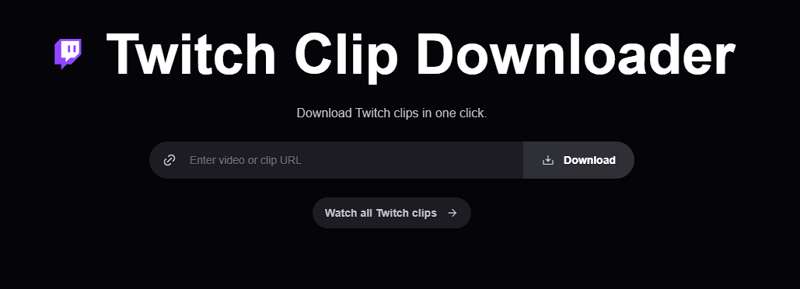
How to Download Twitch Clips on PC: FAQs
There are common questions and answers related to downloading Twitch streams that may help:
There are the tools or services that will download Twitch streams to MP4 for you:
1. Clipsey
2. Clipr
3. UnTwitch
4. SurFast Video Downloader
5. 4K Video Downloader
Twiclips, the free online Twitch Clip Downloader, can download Twitch clips in 1080p and more, allowing you to download Twitch clips in high quality with ease:
1. Copy the clip URL.
2. Go to Twiclips.com, paste the link, then click Download.
3. Click Download next to the 1080p option to save the video to your device.
SurFast Video Downloader supports all types of videos from Twitch, including Highlights. Therefore, you can use it to download Twitch highlights freely:
1. Copy the URL of the Highlights video.
2. Launch SurFast Video Downloader and paste the link.
3. Select the video quality and click Download to start.
Wrapping Up
To help you make a better decision:
A desktop tool has the best stability and reliability and can download Twitch videos fast in bulk. While online services are the most convenient way to download Twitch streams. Specify your needs and pick the most suitable way to save Twitch clips to your PC effortlessly.
About the Author
You May Also Like
-
How to Download Someone Else’s Twitch VOD in Detail
Here you will know how to download someone else's Twitch VOD using different tips. Check to know how to download Twitch VODs as a viewer.
Myra Xian Updated on -
3 Ways to Download Twitch Clips You Can’t Miss
3 Ways download Twitch clips to MP3 or MP4. Check how to download Twitch clip for free using desktop tool, extension, and online service.
Myra Xian Updated on -
How to Download All Twitch Clips At Once: 2025 Guide
Here you will know how to download all Twitch clips at once to capture all videos from your channel online for free.
Myra Xian Updated on

