Quick Answer:
You will know how to download YouTube videos on Mac without software using a video download website, browser extension, and URL modification. Personally, the easiest way is to download YouTube videos by changing URL:
1. Go to YouTube to play the target video.
2. Add pi after youtube in the video URL. Then hit Enter.
3. Select the format and quality you need and click it to save the video to your Mac.
Using software to download YouTube videos on Mac is a usable but not the only way. When you don’t want to spend time on software installations, you may want to know how to download YouTube videos on Mac without software. If you do, here are three ways for you to download YouTube videos without any software, including:
Table of contents:
How to Download YouTube Videos on Mac Without Software Online
Whenever you are wondering how to download YouTube videos without any software, using an online YouTube video downloader is a preferred answer. Such an online service not only enables you to download YouTube videos online on Mac without software but also provides a free and easy solution to get YouTube videos for offline watching.
There are some online services you can use to download YouTube videos on Mac without software:
- SaveFrom
- YT1s
- Y2Mate
Notes: It’s almost inevitable that you will encounter ads and redirections while using online services. Thus, if you mind these drawbacks, you can try the alternatives below to download YouTube videos free on your Mac.
Since the usage of these tools is similar, I’d like to show you how to use SaveFrom as an example:
To download YouTube videos on Mac without software:
Step 1. Get the link to the video you need to download from YouTube.
Step 2. Open a browser and go to SaveFrom online YouTube video downloader.
Step 3. Copy and paste the video URL into the address box. Then click Download.
Step 4. Select the download option you need and click it to start downloading the YouTube video to your Mac without software.

How to Download YouTube Videos on Mac Without Software Using Browser
Whether you are using a Mac or PC, you can use a browser extension to download YouTube videos without any software. Although you need to add the plugin to your browser, the process is quite easy and it allows you to download videos directly from YouTube without having to navigate to a separate video downloader.
YouTube video download extensions are available for Chrome, Firefox, Safari, and more. Given the compatibility and number of choices, I’d like to recommend you try Firefox addons. The one called Easy YouTube Video Downloader can help you download YouTube videos on Mac free without software successfully for free.
To download YouTube videos on Mac without any software:
Step 1. Go to the Firefox addon store and search for Easy YouTube Video Downloader.
Step 2. Add the YouTube video downloader to your Firefox and restart the browser.
Step 3. Visit the YouTube website and play the video you’d like to download.
Step 4. Click the Download button below to save the YouTube video to your Mac.

As you can see, it also helps you to convert YouTube video to MP4 on Mac.
How to Download YouTube Videos on Mac Without Software By Changing URL
Downloading YouTube videos by changing URL is actually a variation of using an online service. After you change the URL of the YouTube video, it will switch to an online video downloader and load the video automatically for you. Then you can choose an option to download. Thus, it is even simpler than using an online YouTube video downloader for Mac.
There are common ways to modify the URL, such as adding “ss” or “pi” to the link. The former redirects to SaveFrom, while the latter redirects to Y2Mate. As we have already discussed SaveFrom earlier, let’s focus on how to use Y2Mate.
For more details, go to the guide – how to download YouTube videos by changing URL.
To download YouTube videos on Mac without software by changing URL:
Step 1. Open a browser on your Mac and go to YouTube.com.
Step 2. Find and play the video you want to download.
Step 3. Go to the address bar and add pi after youtube and then hit Enter.
Step 4. Now you are in the free YouTube video downloader, check the options below and click Convert next to the choice you need.
Step 5. After the conversion, click Download to download the video from YouTube to your Mac.
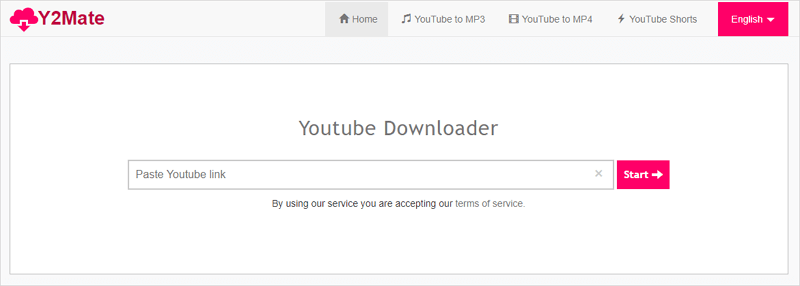
You can find more tested ways to download YouTube videos on Mac via Safari here.
How to Download YouTube Videos Without Software on Mac: FAQs
The questions below may do you a favor when you download YouTube videos without software:
In addition to software, there are online services and browser extensions to help you download YouTube videos. Take Easy YouTube Video Downloader for Firefox as an example:
1. Add the extension to Firefox.
2. Go to YouTube and play the target video.
3. Click the Download button provided by the extension to save the video to your computer.
You can use an online YouTube video downloader like Y2Mate to get it done:
1. Copy the YouTube video link.
2. Go to Y2Mate and paste the link in the address bar. Then click Download.
3. Select the download option you need and click it to save the video to your computer.
The most reliable way to save YouTube video to Mac is using a desktop video downloader like SurFast Video Downloader. It allows you to download YouTube videos using URL:
1. Get the video link.
2. Go to the video downloader and paste the link into the address box.
3. Click Search, choose the target format and quality, then click Download to save the YouTube video to your Mac.
The Bottom Line
These are the ways to download YouTube videos on Mac without software. Online services and browser extensions are both free and convenient ways to use. Pick up the one that fits your needs most to save videos from YouTube to your Mac within minutes.
About the Author
You May Also Like
-
How to Download YouTube Videos to iPad in 2025
Read this guide and you will know how to download YouTube videos to iPad using tested ways, either free or paid solutions.
Myra Xian Updated on -
How to Downloade Music Videos from YouTube in 4 Ways
After reading this guide, you will know how to dowlnoad music videos from YouTube for free using easy and fast methods.
Myra Xian Updated on -
Download YouTube Video from Link: 3 Tricks You Can’t Miss
Here you will get 3 tricks to download YouTube video from link. Apply one of them to download YouTube video sby changing URL with ease.
Myra Xian Updated on

