Quick Answer:
You can download VR videos from YouTube or other sites by using SurFast Video Downloader, MediaHuman YouTube Downloader, or SaveTube. Whether you prefer a desktop app or an online service, you can find the corresponding solution.
Given the immersive experience provided by VR videos, it’s not surprising that they are becoming increasingly popular, and you may sometimes want to download them for offline enjoyment. With that in mind, I would like to show you some proven methods to download VR videos. Whether you want to download 360 videos from YouTube or other websites, you will learn how to accomplish it.
Table of contents
Download VR Videos in Bulk
Tool: SurFast Video Downloader
Whenever you want to download VR videos, 3D videos, or traditional videos, you can use Nabla Mind SurFast Video Downloader. This versatile video downloader is capable of downloading all types of videos from its supported sites, such as YouTube, TikTok, Facebook, Instagram, and more, making it easy for you to download YouTube VR videos.
SurFast Video Downloader will help you download streaming videos to MP4 or WebM, depending on the video source. Besides, you can choose a video resolution you need, generally ranging from 240p to 8K (if available). Thus, if you want to download high-quality VR videos, SurFast Video Downloader will serve you well.
To download a VR video:
Step 1. Launch SurFast Video Downloader, go to General to directly paste the video URL or head to Private to search for the target video, and then click Download.
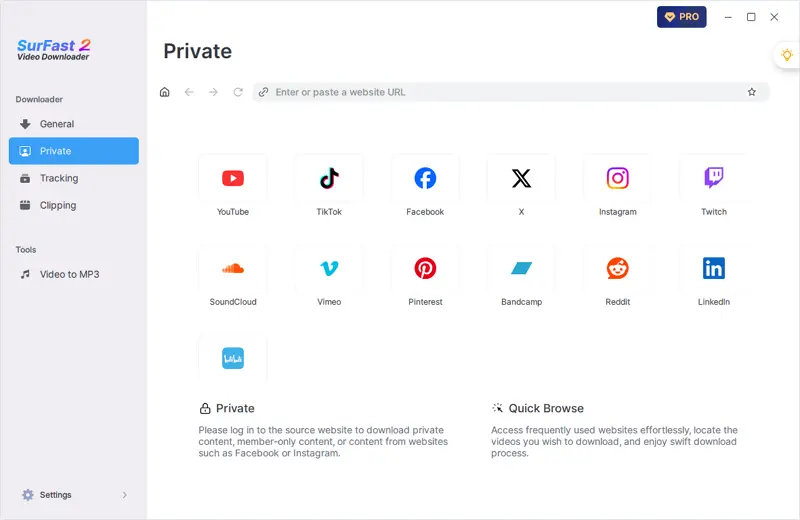
Step 2. Select the output option and click Download.
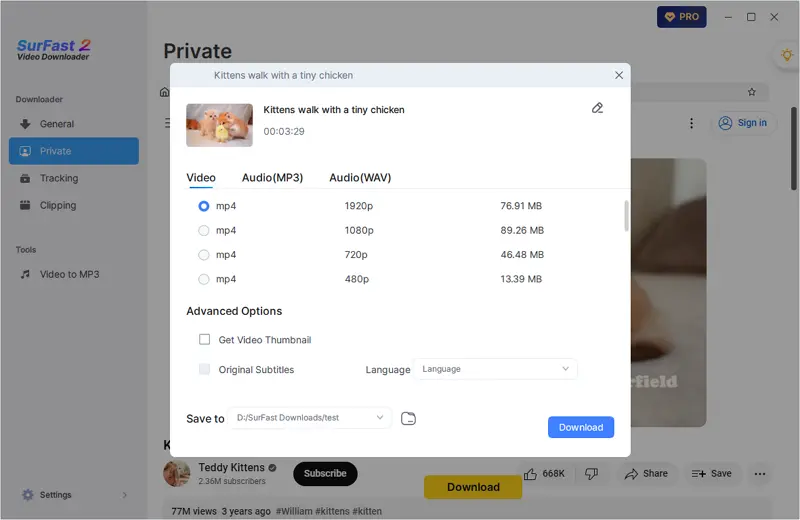
Step 3. After the video download is done, click Finished to view the video.
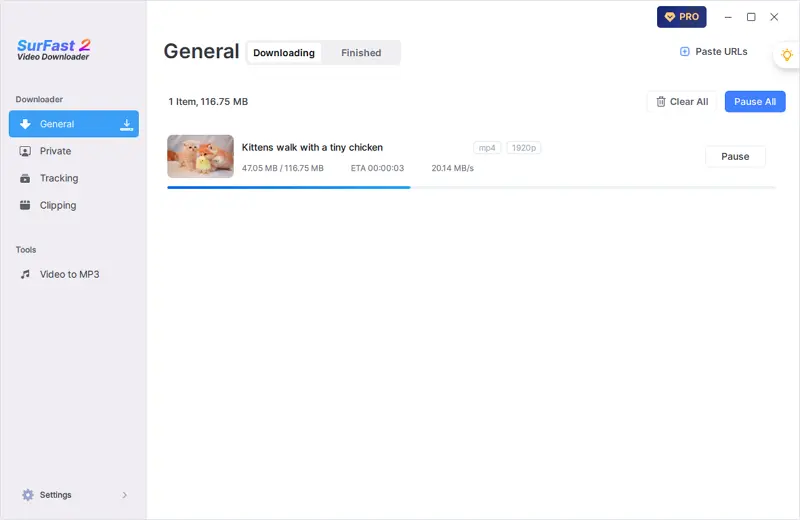
Download VR Videos to MP4 and More
Tool: MediaHuman YouTube Downloader
If you want a VR video downloader that supports more output formats, it’s recommended to try MediaHuman YouTube Downloader. This video downloader not only supports VR video downloads but also provides rich video formats for you to choose from, such as MP4, FLV, WebM, MOV, and more. In addition to YouTube, this tool supports many other video streaming sites, such as Facebook, TikTok, Vimeo, and more. If it meets your needs, you can use it to download 360° videos to your computer by following the steps below.
To download VR videos:
Step 1. Download and install MediaHuman YouTube Downloader on your computer.
Step 2. Copy the link to the VR video.
Step 3. Go to the VR video downloader and then click Paste Link.
Step 4. Make sure the video download mode is selected and then click Format to select the output video format and quality.
Step 5. Click the Download icon to start downloading the VR video to your computer.
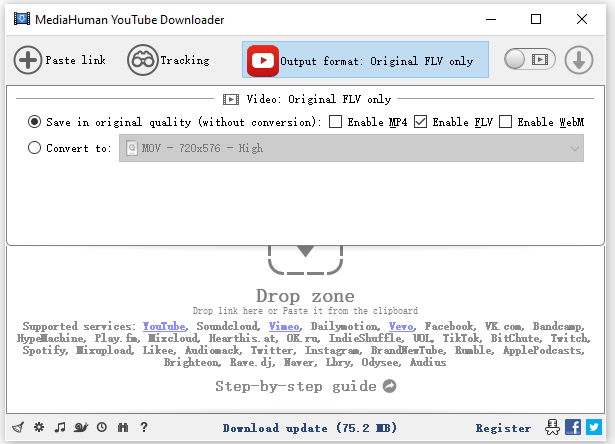
Download YouTube VR Videos Online for Free
Tool: Save.Tube
If you like an online VR video downloader for YouTube, SaveTube is a worth-trying website. It enables you to download various types of videos from YouTube to your device without any app for free, making it easy for you to download YouTube VR videos.
Moreover, it allows you to download videos, audio, or muted videos from links and provides rich video formats and resolutions for you. Whether you want to save VR videos from YouTube in MP4 or WebM, 1080p, or 4K, it will do you a favor.
To download a YouTube VR video online for free:
Step 1. Get the VR video link.
Step 2. Visit Save.Tube, paste the link, and then wait for the website to load the video.
Step 3. Scroll down to check all the download options and click Download next to the one you need.
Step 4. Wait for the VR video download process to finish and then check the video in the Downloads folder.

Wrapping Up
After obtaining the VR videos that you like, you will need a VR video player to view them, such as VLC 3.0 or later. As you may already know, VLC is a free and open-source media player that is compatible with all platforms. What’s more, it has added support for 360 videos since version 3.0. Therefore, you can conveniently use it to play the downloaded VR videos.
About the Author
You May Also Like
-
Odysee Downloader: Convert Odysee to MP4 in 3 Ways
Read this guide and you will know how to convert Odysee to MP4 using three different ways. Use any of them to get your favorite videos.
Myra Xian Updated on -
XiaoHongShu Video Downloader: Download XiaoHongShu Video Easily
You can download XiaoHongShu video to your computer or mobile device using a third-party XiaoHongShu video downloader or the built-in feature in XHS.
Myra Xian Updated on -
3 Easy Ways to Download Naver Videos
With the tested and worked Naver video downloader tools, you will be able to download Naver videos to your device successfully.
Myra Xian Updated on

