Quick Answer:
You can download videos from TikTok to your Mac with the help of SurFast Video Downloader, the built-in video download feature in TikTok, or an online service like TikTok. With any of them, you can get videos off TikTok successfully.
Although most users are accustomed to viewing TikTok videos using the TikTok mobile app, there may be times when you need to watch TikTok videos on your computer and want to download them to your Mac or PC. In fact, it is much easier to download TikTok videos on a computer, as there are more TikTok downloaders available for assistance. Since the methods to download TikTok videos on a PC have already been detailed, here I would like to show you different ways to download TikTok videos on a Mac.
Table of contents
Download TikTok Videos on Mac in High Quality
Tool: SurFast Video Downloader
SurFast Video Downloader makes it easy for you to download TikTok videos on your Mac in high quality, such as 720p, 1080p, or higher and will save them in MP4 so that you can use the videos on different devices or programs. Thus, whether you want to download TikTok in HD or convert TikTok videos to MP4 on your Mac, you can use it to get things done. Even if you want to convert TikTok to MP3, you can use the Video to MP3 feature to extract audio from TikTok videos.
Other than TikTok, SurFast Video Downloader supports video and audio downloads from many other video streaming sites, audio streaming sites, and social networking platforms. If you need to download videos from websites on Mac often, don’t hesitate to give it a try.
To download a TikTok video on Mac:
Step 1. Paste the TikTok video URL to SurFast Video Downloader and wait for it to parse the link.

Step 2. Select MP4 as the output format and then choose a resolution you prefer. Then click Download.
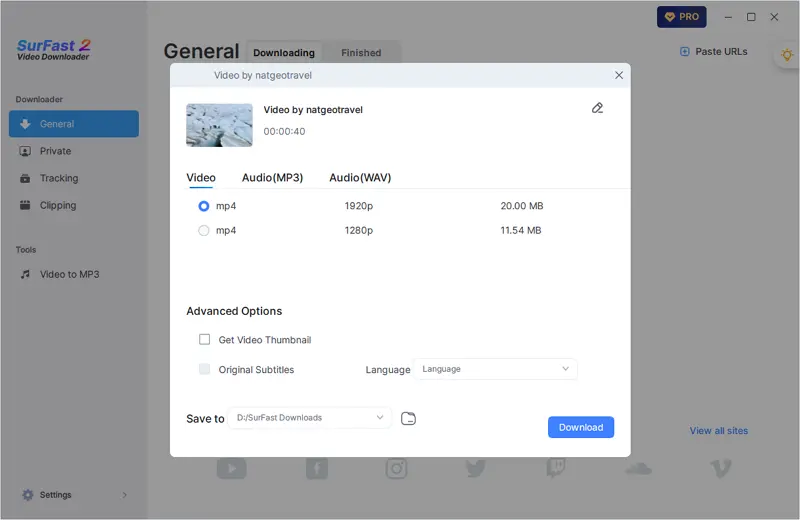
Step 3. Wait for the TikTok downloader to finish converting and downloading the TikTok link to MP4.
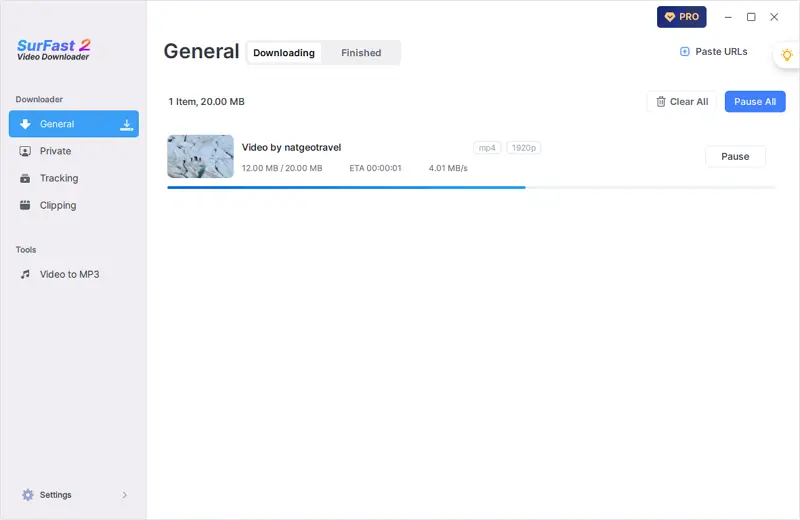
Download TikTok Video on Mac for Free
Tool: TikTok
If you don’t mind downloading TikTok videos with a watermark, you can use the easiest way to get videos from TikTok: using the built-in download feature. As you may know, as long as the publisher allows it, you can directly download a TikTok video on your Mac using the Download option provided in TikTok. However, the videos downloaded this way will have a watermark added to them by default. Since most users prefer to download TikTok videos without watermark, this method is simple but not very popular for saving TikTok videos for offline watching.
To download TikTok videos on Mac directly:
Step 1. On your Mac, open a browser to visit the TikTok website.
Step 2. Find and click to play the video you want to save.
Step 3. Right-click the video and choose Download Video.
Step 4. Go to the Downloads folder to check the downloaded video.
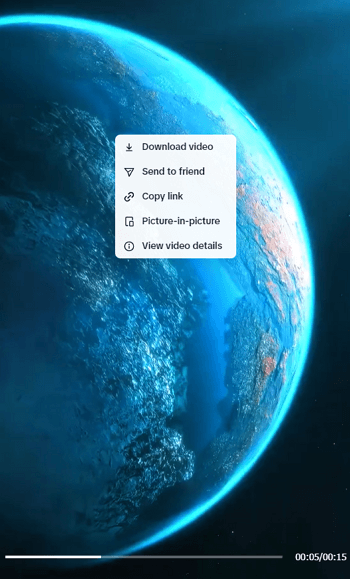
Download a TikTok Video on Mac Online
Tool: Online TikTok Downloader – SSSTIK
If you don’t mind ads and pop-ups, there is another option for you to download TikTok videos to your Mac, which is to use an online TikTok downloader such as SSSTik. It not only allows you to download TikTok videos without a watermark in HD quality but also helps you convert TikTok to MP3. When you want to download TikTok videos by link without using any app, don’t hesitate to give it a try.
Note: Generally, when you use an online video downloader, you may encounter ads, pop-ups, or redirections. This is also the case with SSSTik. After clicking the Download button, a pop-up will appear, and you will need to manually close it for the TikTok video download to start immediately.
To download videos from TikTok to your Mac online:
Step 1. Right-click the video and choose Copy Link.
Step 2. Open a browser to visit SSSTik, paste the link, and then click Download.
Step 3. Click the download option you prefer.
Step 4. When you see the popup, close it and the TikTok download will start.
Step 5. Wait for the video download process to finish.
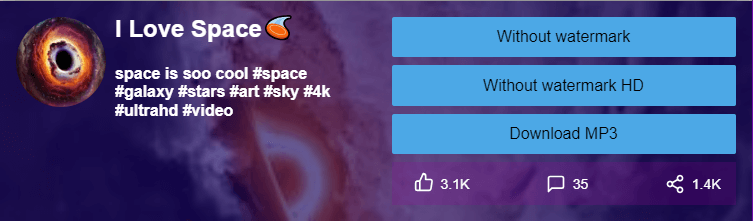
Wrapping Up
These are the easy and proven ways to save TikTok videos to your Mac. Of course, there are many alternative choices available for you to get TikTok videos onto your computer. However, I believe the methods introduced here are useful enough to download your desired items successfully. If not, you can try the following tools:
- JDownlader
- 4K Video Downloader
- Cisdem Video Converter
About the Author
You May Also Like
-
Convert TikTok to MP4 Without Watermark: 3 Proven Ways
You will know how to convert TikTok to MP4 without watermark on your computer or mobile device with proven ways.
Myra Xian Updated on -
4 Ways to Download TikTok Videos Without Watermark on Any Device
To download TikTok videos without watermark on PC, iPhone, and Android, you can refer to methods in this blog.
Charlene Chen Updated on -
TikTok to MP3: Convert TikTok Videos to MP3 in 3 Ways
With the 3 methods we introduce in this blog, you can convert TikTok To MP3 and enjoy the audio offline any where.
Charlene Chen Updated on


