Quick Answer:
Facebook makes it easy to save videos from Messenger no matter whether you use the Messenger app or the Messenger/Facebook website. The general steps are:
1. Click the conversation.
2. Click the three dots in the top-right corner of the window and choose to view the media files.
3. Find and click the video you want to download.
4. Click the download icon to save the video.
Facebook Messenger enables chat, voice, and video communications across Facebook’s website and Messenger app. Thus, while using Facebook Messenger, you may come across the videos you want to save to your own device for sharing or other purposes. If you do, check this detailed guide and learn how to download videos from Facebook Messenger on your PC, Mac, iPhone, and Android.
Table of contents
Download Video from Facebook Messenger via Website
Although Facebook doesn’t provide a way to download its videos, it makes it easy to download videos from Facebook Messenger. Without any third-party tool or service, you can save video from Messenger to your computer or mobile device directly.
To download videos from the Messenger website:
Step 1. Visit the Facebook Messenger website and sign in.
Step 2. Select the target contact to open the conversation window.
Step 3. Click Conversation information (the three dots in the top right corner) and choose Medie & files > Media.
Step 4. Find and click the video you want to download from Facebook Messenger.
Step 5. Click the Download icon in the top right corner to save the Messenger video to your computer.
You can use the same steps to download Messenger videos from the Facebook website.
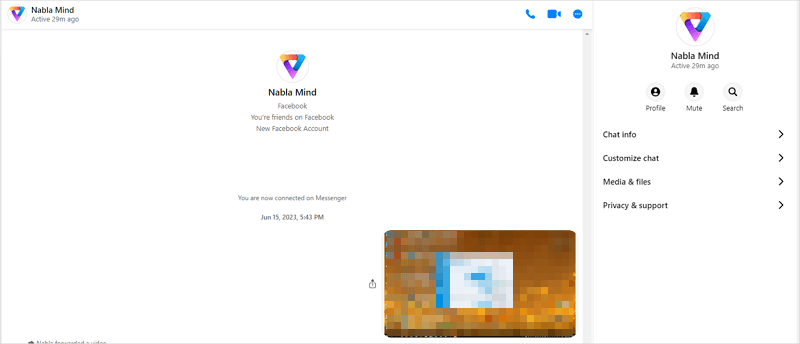
Download Videos from Facebook Messenger via Messenger App on PC
If you want to download videos from the Facebook Messenger app on your PC, the steps are slightly different. (If you also want to save Facebook videos to your PC, go to the guide on how to download Facebook video to computer for proven tips.)
To save video from Messenger app on PC:
Step 1. Open the Messenger app on your PC.
Step 2. Click the chat that contains the video.
Step 3. Click the three dots (Chat Options) and click See all next to Media, files & links.
Step 4. Under the Media tab, find and click the video you want to download.
Step 5. Click the download icon to save the video from Messenger to your PC.
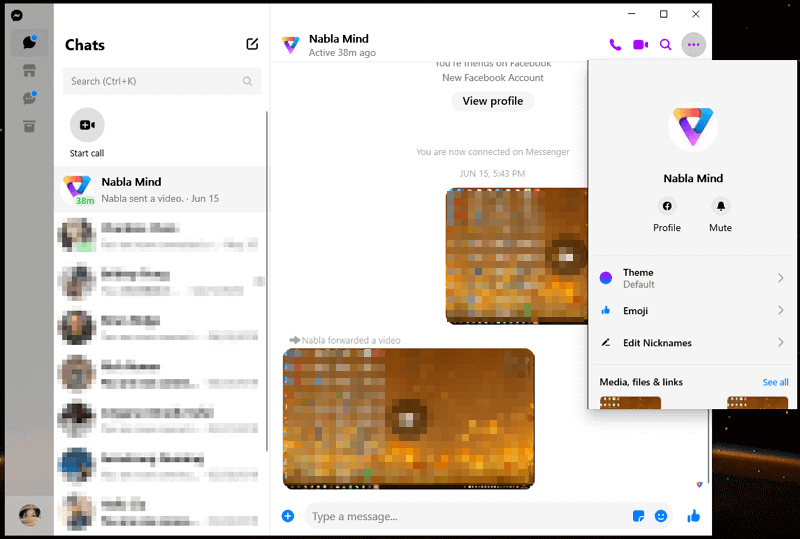
Save Video from Messenger via Messenger App on Mac
It’s equally easy to download video from Messenger on Mac. If you have read the two tips above, you will know how to get Facebook Messenger videos on your Mac without following the steps below. (Also want to save videos from Facebook to your Mac? Learn how to download Facebook video on Mac here.)
To download video from Messenger on Mac:
Step 1. Open the Messenger app and click the conversation you need to download video from.
Step 2. Click the three dots above the window and choose View Media & Files.
Step 3. Click the video and then click the download button to save it to your Mac.
Download Video from Facebook Messenger on Android or iPhone
Since the steps to download video from Facebook Messenger on iPhone and Android are quite similar, it’s unnecessary to illustrate them separately. There are general steps to download video from Messenger on mobile devices.
To download video from Facebook Messenger on mobile:
Step 1. In the conversation, click the information icon and choose View Photos & Videos.
Step 2. Tap the video and tap the More icon.
Step 3. Tap Save to save the video to your mobile phone.
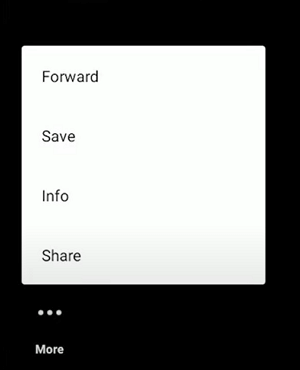
It’s easy to download video from Facebook Messenger. But when you want to save Facebook videos to your phone, it’s a different thing. If you also want to get Facebook videos onto your mobile device, check the guide on how to download Facebook video on iPhone or how to download Facebook videos on Android for detailed tips.
Download Videos from Facebook Messenger: FAQs
When you download videos from Facebook Messenger, you may want to know:
When you cannot save a video from Facebook Messenger, it’s probably the video is shared directly from Facebook. To download such a video, you need a Facebook video downloader like SurFast Video Downloader to help. It helps to download online videos from Facebook, Twitter, YouTube, TikTok, Instagram, and more for offline viewing. If the video you want to download are from Facebook indeed, learn how to download Facebook video here instead.
You have two ways to download video from Messenger using PC. You can either use the Messenger app or the Messenger website:
1. Open the conversation and click Conversation information or Chat Options.
2. Then choose Media & files.
3. Find and click the video you want to download.
4. Click the download icon to save the video to your PC.
To save a video from Messenger to your phone gallery, you can go to the Messenger app, find and click the video, then choose Save to save it to your gallery.
Wrapping Up
Facebook makes it easy to download videos from Messenger. Whether you want to do it on your computer or mobile device, you can go to the Messenger app or the website to save the video from Messenger to your device directly.
If you find yourself can’t download the video, it’s probably because the video is shared from Facebook, not uploaded to Messenger directly. In such a case, you can use SurFast Video Downloader to save the video for offline watching.
About the Author
You May Also Like
-
Download Facebook Video Online: Full Collection
Here you will know free online Facebook video download services that really work and learn how to download Facebook video online easily.
Myra Xian Updated on -
How to Download a Video from Facebook on All Devices
Check how to download Facebook video to your PC, Mac, iPhone, and Android with either desktop or online Facebook video downloader tools.
Myra Xian Updated on -
Download Facebook Video in HD Quality: Click to Know
All tools here will help you download Facebook video in HD. Check them in detail and apply one to download Facebook video in high quality.
Myra Xian Updated on

