Quick Answer:
You can download videos from BitChute to your computer or mobile device using 4K Video Downloader, JDownloader, BitChute Video Source, Video Downloader Professional, or AnyDownloader. When you need to download from BitChute, just copy the video URL, paste it to the BitChute Downloader, select the output format, and then click Download.
BitChute is a video-sharing platform that hosts a wide range of video content in various categories. When you come across videos on BitChute that capture your interest, you may want to download them to your device for offline viewing. However, BitChute does not provide an official built-in video download feature on its platform. Fortunately, there are many BitChute downloader tools and services available that allow you to download BitChute videos without any difficulty. Here are five proven tips for BitChute video download:
Table of contents
Download BitChute Video in Bulk
Tool: 4K Video Downloader
When you need to download videos from BitChute or other video streaming websites, 4K Video Downloader is a reliable choice. This tool supports video and audio downloads from over 1,000 video-hosting sites and social networking platforms, including BitChute, YouTube, TikTok, Facebook, and more.
As a BitChute downloader, 4K Video Downloader allows you to download BitChute to MP4 in HD quality. Since it supports bulk downloads, it can save you a lot of time when you need to download multiple videos at once.
Additionally, this app enables you to extract audio from BitChute videos. If you also want to download BitChute to MP3, M4A, or OGG format, it can still fulfill your needs. In short, whether you want to download BitChute video or audio, 4K Video Downloader will come in handy.
To download BitChute videos:
Step 1. Download and install 4K Video Downloader on your computer.
Step 2. Copy the BitChute video link, launch 4K Video Downloader, and press Ctrl + V.
Step 3. Choose to download Video and select MP4 as the output option.
Step 4. Set the storage path and click Download to start downloading the BitChute video to your computer.
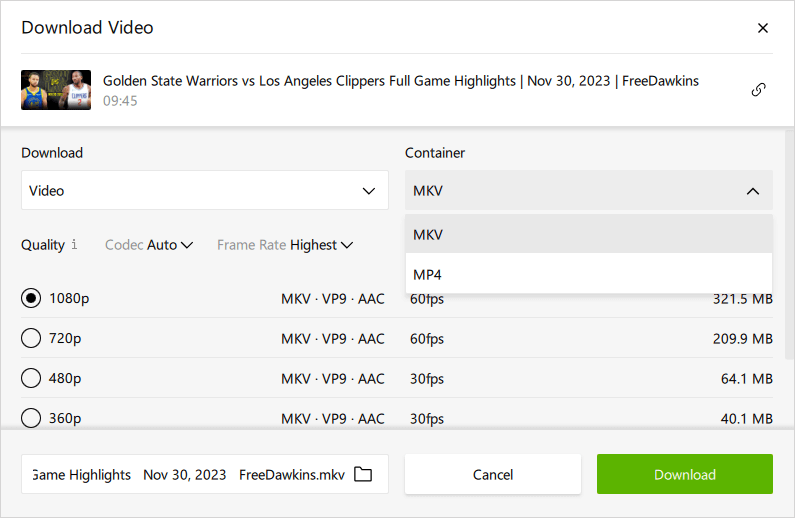
Download BitChute Videos for Free
Tool: JDownloader
If you prefer to download from BitChute for free, using JDownloader is the best choice. It is a free download management tool that primarily works to download videos, audio, and other media files from provided links at no cost. Most importantly, it supports BitChute. With this free BitChute video downloader, you can download BitChute videos in MP4 format or extract audio streams from BitChute videos and save them in M4A format. While JDownloader may not be as intuitive as a professional video downloader, it does offer powerful features for downloading streaming videos from BitChute and many other websites.
To download from BitChute for free:
Step 1. Download and install JDownloader on your computer.
Step 2. Copy the link to the BitChute video you want to save.
Step 3. Launch JDownloader, click Add New Links, and click Continue.
Step 4. Go to LinkGrabber and you will see the loaded folder.
Step 5. Right-click the folder and choose Start Downloads.
Step 6. Go to the Downloads panel to check the download progress.
Step 7. Once finished, double-click the item to open the storage folder.
Step 8. Check the BitChute video.

Download from BitChute via Chrome
Tool: The BitChute Video Source extension for Chrome
The BitChute Video Source extension for Chrome is a great option to consider if you only want to download videos from BitChute. This BitChute downloader extension displays the video download link for the video source on the current page, enabling you to download videos directly from the BitChute website. By clicking the provided link, you can effortlessly save a BitChute video to your computer’s Downloads folder in MP4 format. In conclusion, BitChute Video Source is a free, simple, and worthwhile solution for downloading BitChute videos.
To download a BitChute video via Chrome:
Step 1. Visit the Chrome web store and add BitChute Video Source to your browser.
Step 2. Click the Extension icon and pin the extension to your toolbar.
Step 3. Navigate to BitChute and play the video you want to save.
Step 4. Click BitChute Video Source and click the displayed link.
Step 5. On the new tab, hover over the video, click the three dots, and choose Download.
Step 6. Wait for the video download to complete and then check the video in the Downloads folder.

Download Video from BitChute and More via Chrome
Tool: Video Downloader Professional
There are also video downloader extensions that support multiple sites, such as Video Downloader Professional. By adding this extension to your browser, you can download all videos from the current BitChute page and save them in MP4 format. Additionally, Video Downloader Professional supports many other sites, including Vimeo, Tubi, and more. If it meets your needs, follow the steps below to give it a try.
Note: Due to the restrictions of the Chrome web store, it disallows video downloads from some of the most popular sites, including YouTube, Instagram, Dailymotion, VK, and TikTok.
To download a video from BitChute via the extension:
Step 1. Visit Video Downloader Profesional from the Chrome web store and click Add to Chrome.
Step 2. Click the Extensions option and pin the extension to your toolbar.
Step 3. Head to BitChute.com and then play the video you want to obtain.
Step 4. Click Video Downloader Professional to expand the download options.
Step 5. Click Download next to the video you want to save to start downloading it to your computer.
Step 6. Check the video in the Downloads folder on your computer.

Download BitChute Online for Free
Tool: AnyDownloader
In addition to desktop apps and browser extensions, there are online BitChute downloaders available for downloading videos from BitChute. One such option is AnyDownloader. The BitChute video downloader provided by AnyDownloader enables you to easily save videos from BitChute to your computer or mobile device, whether you’re using Windows, macOS, iOS, or Android. It eliminates the need for software installations and allows you to download HD videos from BitChute, ensuring a good viewing experience.
To download BitChute online for free:
Step 1. Visit the BitChute website and copy the link to the target video.
Step 2. Open a new tab and visit AnyDownloader.com.
Step 3. Paste the BitChute video link into the URL field and click Download.
Step 4. After the website loads the video, click Download to save the video to your device.
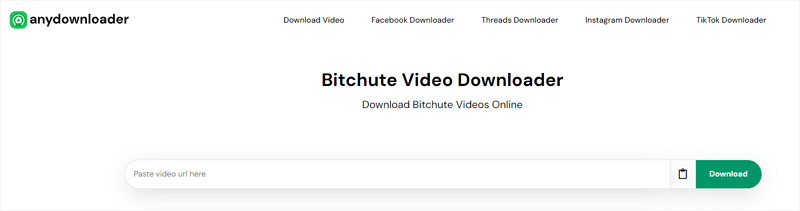
Wrapping Up
When you need to download BitChute videos in MP4 format or convert them to MP3, you can refer back to this guide as the tools mentioned above are capable of downloading BitChute videos in MP4 format, and some of them also support downloading BitChute audio. Choose the BitChute downloader that suits your preference and easily save your favorite videos for offline watching without any hassle.
About the Author
You May Also Like
-
Download CNN Video: 4 Awesome Ways
With any of the CNN video downloaders introduced in this guide, you will be able to easily download CNN video to MP4 in high quality.
Myra Xian Updated on -
4 Ways to Download Newgrounds to MP4
Learn how to convert Newgrouns to MP4 on your computer or mobile using four real-working Newgrounds to MP4 converter tools.
Myra Xian Updated on -
Download Bilibili Playlist: A Proven Tip
Whether you want to download Bilibili playlist to MP4 or MP3, you can follow this guide to get it done with ease.
Myra Xian Updated on

