Quick Answer:
You can download a Weverse video to your computer or mobile device using SurFast Video Downloader, Weverse Tools, or TubeRipper: Copy the video URL to the video downloader, select the output option, and then click Download.
I’ll show you three proven ways to download Weverse videos. Whether you are using a computer or mobile device, you will find a suitable Weverse downloader to save videos from Weverse to your device.
Table of contents
Download Weverse Videos to PC or Mac in 1080p
Tool: SurFast Video Downloader
Whenever you want to download live streams or post videos from Weverse to your computer, you can apply Nabla Mind SurFast Video Downloader to achieve your goal. This Weverse video downloader allows you to convert Weverse to MP4 in 1080p, 720p, and more. In addition to downloading videos, it can extract Weverse audio. If you also want to convert Weverse to MP3 or WAV, it will also help.
Most importantly, this Weverse downloader supports bulk downloads. When you want to download multiple videos from your favorite artist at once, SurFast Video Downloader will save you lots of time.
To download Weverse videos on a computer:
Step 1. Paste the Weverse video link to SurFast Video Downloader.

Step 2. Select the output option and click Download.

Step 3. Check the Weverse video in the Finished panel.

By following these steps, you will be able to download video from any website to capture the streaming video you like.
Download Weverse Video Online
Tool: Weverse Video Downloader
The Weverse Video Downloader from Weverse Tools is a worth-trying tool for downloading videos from Weverse. It is compatible with both mobile and desktop and allows you to save Weverse videos in MP4 in its highest quality available, generally 1080p. Alongside videos, it also helps to download Weverse live videos, moment videos, and post images. If you prefer to perform Weverse video download online for free, give it a try.
To download a Weverse video online:
Step 1. Copy the link to the target video from Weverse.
Step 2. Open a browser to visit Weverse Tools, paste the URL, and then click Download.
Step 3. Click the download icon under the video.
Step 4. On the new page, click More and choose Download to start saving the Weverse video to your device.
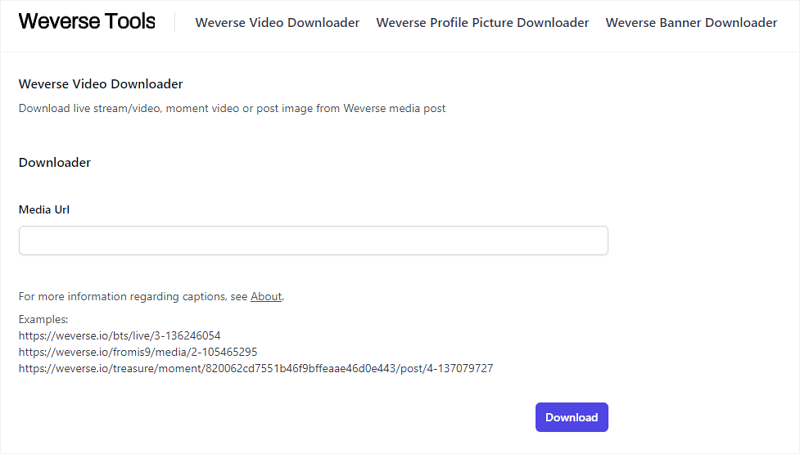
Perform Weverse Video Download for Free
Tool: TubeRipper
If you prefer an online Weverse video downloader, there is one more recommendation for you, which is TubeRipper. This is a versatile tool that supports video and audio downloads from many websites, such as Weverse, YouTube, TikTok, Facebook, and more. When you use it to download streaming videos, it allows you to save videos in MP4 or 3GP or convert Weverse to audio in MP3, FLAC, OGG, or WAV. Whether you want to download Weverse video or audio, it will come in handy.
To save videos from Weverse for free:
Step 1. Copy the Weverse video link.
Step 2. Navigate to TubeRipper, paste the link, and then click the Go icon.
Step 3. Expand the drop-down menu next to Extract Video to show all the download options.
Step 4. Click the video format and resolution you like to start downloading the Weverse video to your computer or phone.
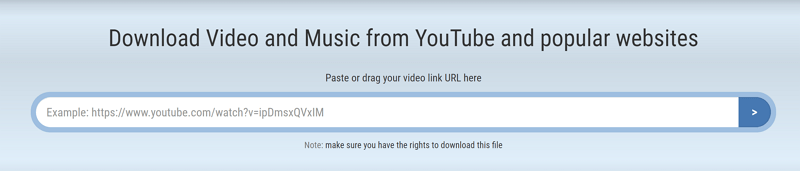
Wrapping Up
Although it is convenient to save videos from Weverse online, using an online Weverse downloader may not be the best choice. This is because it is less stable and reliable in its functioning. Furthermore, it does not support bulk downloads, which can be time-consuming if you need to download multiple videos. Therefore, it is recommended to use a desktop tool like SurFast Video Downloader to easily obtain any Weverse video you desire for offline viewing.
About the Author
You May Also Like
-
2 Ways to Download Videos from Tudou
In this guide, you will get two easy ways to download videos from Tudou. Read on to check the detailed tips.
Myra Xian Updated on -
Download Video from Any Website via Chrome: 3 Choices
Learn how to download video from any website in Chrome, either using online sevice or video downloader Chrome extension tools.
Myra Xian Updated on -
4 Ways to Download Streaming Videos from Any Website
If you want to know how to download streaming videos from any website, check this guide and you will get the easy and proven tips.
Myra Xian Updated on

