Quick Answer:
You can record Warzone gameplay on your PC using SurFlex Online Free Screen Recorder for browsers, SurFlex Screen Recorder for PC & Mac, or the built-in game recorder on Windows, Xbox Game Bar. When you need to record, set the output settings first, then select the recording options, afterward, click Record to start the game recording.
Call of Duty: Warzone is a widely popular free-to-play battle royale game. It comes as no surprise that many users are interested in learning how to record Warzone gameplay on PC. If you’re among those users, this guide will provide you with easy ways to clip Warzone on your PC.
Table of contents
How to Record Warzone Gameplay on PC Online for Free
Tool: SurFlex Online Free Screen Recorder
With the help of an online screen recorder, you can record Warzone gameplay on your PC without any software installations. If you are willing to use a web-based service, you can try SurFlex Online Free Screen Recorder. It is compatible with Chrome, Firefox, Safari, and Edge and allows you to use any of these browsers to record a browser tab, an app window, or the entire screen. During the screen recording, you can also capture system sound (except for app recording), microphone voice, or both. Therefore, when you want to record gameplay on PC, it will be helpful.
Most importantly, this online service is 100% free to use and does not add watermarks or impose time limits on your recordings. The recordings will be saved in HD, ensuring high video quality.
To record Warzone gameplay online:
Step 1. Open a browser and navigate to SurFlex Online Free Screen Recorder.
Step 2. Select Screen and System Sound and then click Start Recording.
Step 3. Select to record the entire screen, select the display, and click Share to start recording Warzone.
Step 4. When you are finished with the recording, click Stop Sharing.
Step 5. Go back to the online screen recorder and click Download to save the gameplay to your computer.

How to Record Warzone on PC Flexibly
Tool: SurFlex Screen Recorder
Although an online tool is convenient, it may not offer as many features as a desktop app. Therefore, if you desire to record Warzone on your PC with additional customizable options, using a desktop tool like SurFlex Screen Recorder is necessary.
SurFlex Screen Recorder allows you to customize various aspects such as the recording region, video resolution, video format, and more. If you have specific requirements for your Warzone gameplay clips, using such a desktop tool would be a better choice.
To record Warzone on PC:
Step 1. Launch the screen recorder and click Settings.

Step 2. Set up the output settings and then click OK.

Step 3. Enable audio recording and select the audio recording option you need. Then choose to record the full screen or a selected region.

Step 4. Select the game window and then click REC. The recording will start after five seconds (you can change it in Settings).
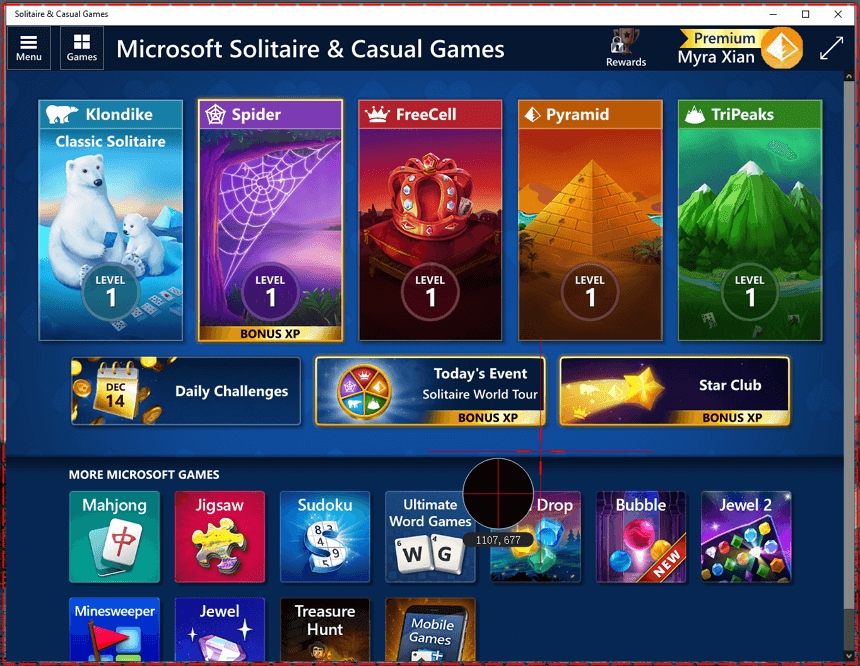
Step 5. After you record gameplay on your PC, click Stop in the Controls bar and then check the game video in the recording list.
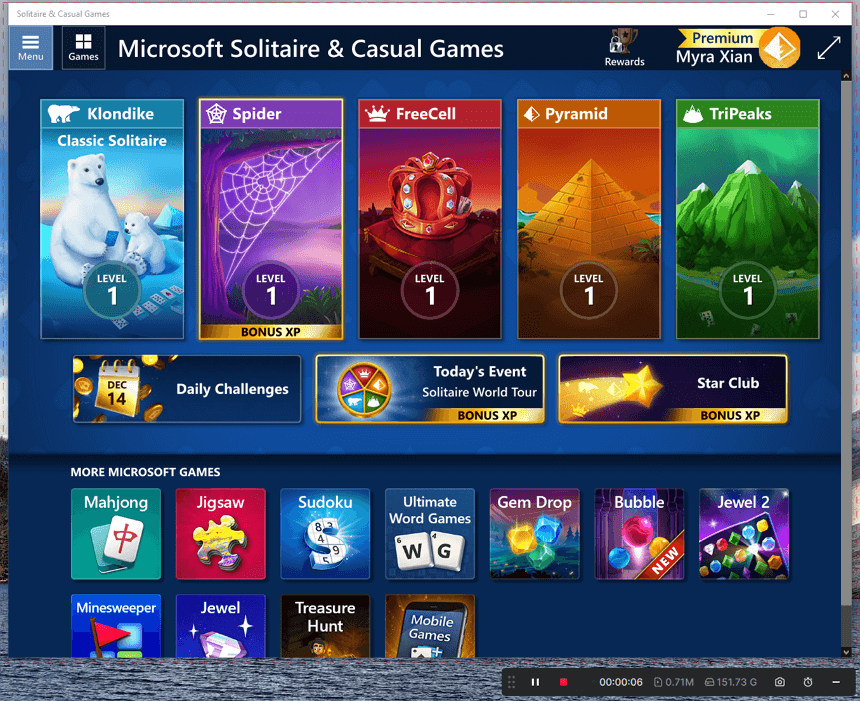
How to Clip Warzone on PC Without a Third-Party App
Tool: Xbox Game Bar
If your PC or laptop is running Windows 10 or a later version, you can use the native game recorder called Xbox Game Bar to clip on PC. This tool allows you to capture real-time or past gaming content on your computer. With Xbox Game Bar, you can not only record what’s happening on your computer but also clip the last 15 seconds, 30 seconds, 5 minutes, or longer durations on your PC. If you prefer using this preinstalled app, follow the steps below to give it a try.
To clip Warzone on PC:
Step 1. Press the Windows key and go to Settings > Gaming > Captures to finish the recording settings according to your needs.
Step 2. Head to Xbox Game Bar > Settings > Widgets and select the audio recording option.
Step 3. Open Warzone. When needed, press Windows + Alt + R (real-time gameplay) or Windows + Alt + G (past gameplay) to clip Warzone on your PC.
Step 4. Once finished, use the same shortcut to end the recording.
Step 5. Go to Videos > Captures to check the clip.

Wrapping Up
There are several other methods available for clipping Warzone on PC. If you’re interested, you can refer to the guides on how to clip with NVIDIA or how to clip with OBS to explore additional useful solutions.
About the Author
You May Also Like
-
How to Record Minecraft for Free: 3 Proven Ways
Read this guide and you will know how to record Minecraft for free on your PC with free Minecraft recording software or service.
Myra Xian Updated on -
Detailed Guide: Record Minecraft with ShadowPlay
Check the detailed steps to record Minecraft with ShadowPlay in GeForce Experience and follow them to record Minecraft gameplay on your PC.
Myra Xian Updated on -
How to Record Yourself Playing Video Games in 4 Ways
You will know how to record yourself playing video games in 4 ways. Afterward, you can share your gameplay via YouTube or other platforms.
Myra Xian Updated on

