Quick Answer:
You can download music to a USB drive by using SurFast Video Downloader, JDownloader, 4K Video Downloader, or YouTube 4K Downloader. All these tools allow you to download songs from various websites.
Downloading music to a USB is helpful for making music portable and, at the same time, saving space on your device. Therefore, instead of downloading music directly to an iPhone or Android device, you may prefer to download music to a USB drive so that you can enjoy it whenever you need to. With that in mind, I would like to show you how to download music to a flash drive on your Mac or PC using easy music downloaders. With these tools, you will be able to download music from YouTube, SoundCloud, and many other video or audio sites directly to your flash drive.
Table of contents
How to Download Music to a Flash Drive in Bulk
Tool: SurFast Video Downloader
Nabla Mind SurFast Video Downloader is a reliable video and audio downloader that works well to download streaming audio to a computer, be it a Mac or PC, or an external storage device connected to a computer. Thus, when you wish to download music to a USB, it will serve you well.
SurFast Video Downloader helps to download music from YouTube, SoundCloud, and many other video and audio streaming sites in bulk. Whether you want to extract audio from a video or download audio from music sites, this tool will do it for you.
In short, whenever you want to download MP3 from a website, you can try SurFast Video Downloader.
To download music to a flash drive:
Step 1. Connect your USB device to your computer, launch SurFast Video Downloader, and paste the music link.

Step 2. Select the music download option and select the USB as the storage folder. When you are ready, click Download.
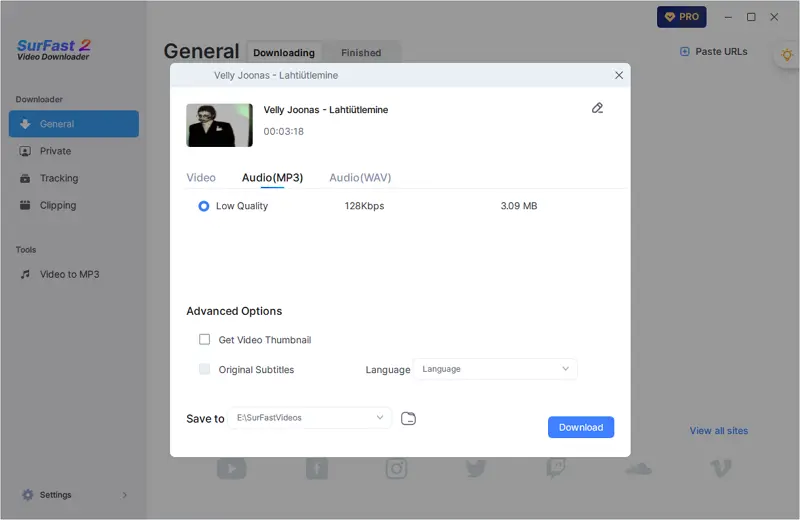
Step 3. When the music download completes, head to your USB to check the song.
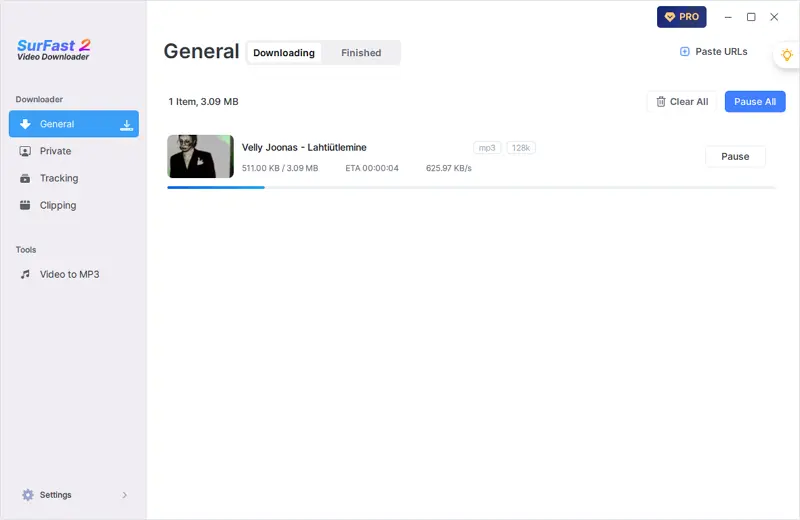
You can follow the same steps to download music from YouTube to USB with ease.
How to Download Music to USB Free
Tool: JDownloader
If you prefer an audio downloader to download music to USB for free, you can apply the free and open source download manager, JDownloader, which allows you to download videos, audio, and images from given links and supports various video and audio sites. With JDownloader, you can also directly put music on a flash drive from the internet by extracting audio streams from videos or downloading online music. Afterward, you can enjoy songs freely.
Depending on the audio source available, JDownloader may save your music in MP3, M4A, AAC, OGG, or other format. If that’s what you want, follow the steps below to download music onto a flash drive with a few simple clicks.
To download music to a USB drive for free:
Step 1. Download and install JDownloader on your computer.
Step 2. Insert the USB flash drive to your computer and make sure it is recognized properly.
Step 3. Copy the audio or video link you want to extract audio from.
Step 4. Open JDownloader, click Add New Links, and paste the URL into the address box.
Step 5. Click Browse to choose to save the downloaded song to your USB and then click Continue.
Step 6. Go to the LinkGrabber panel and expand the loaded folder.
Step 7. Right-click the audio file and choose Start Downloads to directly download music to your flash drive.

How to Download Music on a Flash Drive Directly
Tool: 4K Video Downloader
The last desktop-based music downloader that helps to put music to a USB drive successfully is 4K Video Downloader. It enables you to download audio from URL and allows you to customize the storage path. Therefore, it is a practical tool for you to put music on a flash drive.
When you download music to your computer or an external storage device with 4K Video Downloader, you can save the songs in MP4, M4A, or OGG format in high or low quality. You can choose any format or quality level you prefer.
To put music on a flash drive:
Step 1. Download and Install 4K Video Downloader on your computer.
Step 2. Connect the USB flash drive to your computer.
Step 3. Copy the video or audio link you want to extract music from.
Step 4. Launch 4K Video Downloader and click Paste Link.
Step 5. Choose to download Audio and select the audio format and audio quality you prefer.
Step 6. Click the folder icon to choose your USB as the target folder and then click Download.
Step 7. Wait for the music download process to finish.
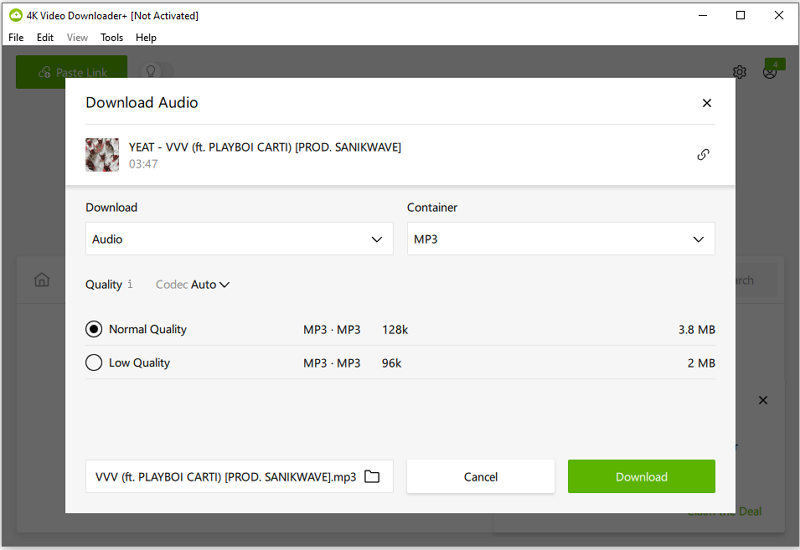
How to Put Music on a Flash Drive Online
Tool: YouTube 4K Downloader
If you don’t mind manually copying songs from your computer to your USB drive, which is actually quite easy, you can use an online audio downloader to first download music to your computer and then transfer the songs to your flash drive. This method allows you to avoid installing any desktop applications and saves storage space on your computer.
One helpful online audio downloader is YouTube 4K Downloader. It is capable of downloading audio in various formats and quality levels from sites such as YouTube, Facebook, Twitch, Vimeo, and more. If you are looking to download music from these sites for free, this tool will come in handy.
To save msic to a flash drive:
Step 1. Copy the target link.
Step 2. Open a browser on your computer to visit YouTube 4K Downloader and paste the link.
Step 3. Go to the Download Audio Only section and then click Download next to the format and quality you prefer.
Step 4. After the download process is finished, go to the Downloads folder on your computer.
Step 5. Connect the USB device to your computer via a USB port.
Step 6. Copy the songs to your flash drive.
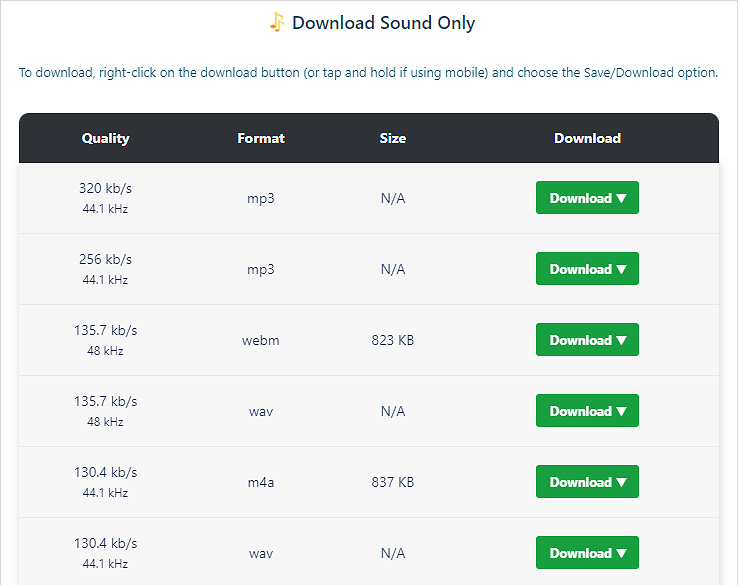
More Tips on Downloading Music to USB
When you save online music to your external storage device, you may also want to ask:
How to download music from YouTube to USB?
You can download music to your USB from YouTube by using a desktop YouTube music downloader like SurFast Video Downloader. It enables you to extract audio from YouTube videos and download music from YouTube Music in MP3. Besides, it allows you to customize the storage path. Thus, you can use it to directly download music to your USB flash drive from YouTube.
How to download music to a flash drive from PC in Windows 11 or Windows 10?
There are some viable choices for you to download music to a flash drive from PC running Windows 10 or 11:
- SurFast Video Downloader
- JDownloader
- 4K Video Downloader
- MediaHuman YouTube Downloader
Wrapping Up
With the tools introduced in this guide, you will be able to save music to your USB device from many video or audio sites. But there may be some situations in which you can’t download music no matter which tool you use. In such cases, it’s advisable to try a screen recorder like SurFlex Screen Recorder to help. Its audio recording feature performs well to capture audio from website and thus allows you to save any song you like in your preferred format.
About the Author
You May Also Like
-
3 Ways to Download Yandex Video to MP3
Check this guide and you will know how to download Yandex video to MP3 or other audio formats with three proven ways.
Myra Xian Updated on -
3 Ways to Download SoundCloud Album
If you are going to download SoundCloud album to your computer all at once, check this guide and you will get proven tips.
Myra Xian Updated on -
How to Download from SoundCloud: Ultimate Guide
You will know how to download from SoundCloud to get your favorite songs from SoundCloud to your computer or mobile phone.
Myra Xian Updated on

