Popular Tips
- Lark: A Multi-Functional Digital Platform for Seamless Remote Team Collaboration
- Can’t Download YouTube Videos? Reasons and Solutions Here!
- How AI Voice Generators Improve Audiobook and Video Production
- Create 1950s-Inspired Android Posters with Dreamina AI: Retro Robot Art Made Easy
- How to Post a YouTube Video on Facebook
Quick Answer: If you’re seeing “TikTok couldn’t save video, tap to try again” or if the Save option is missing, possible causes include app glitches, network issues, storage limits, or privacy settings. To bypass restrictions, you can use a third-party tool like SurFast Video Downloader to successfully download TikTok videos.
A Common Frustration for TikTok Users
You’re watching a great TikTok video, and you try to save it for later. But nothing happens. Or worse, you see an error: “TikTok couldn’t save video, tap to try again.”
This issue affects millions of TikTok users daily. Whether you’re trying to save your own content, private videos, or someone else’s post, running into problems with the Save button can be frustrating.
In this guide, we’ll explore the most common reasons why you can’t save videos on TikTok and provide practical fixes, including using tools like SurFast Video Downloader to download videos outside the app.
Why Can’t You Save Videos on TikTok
There are several reasons why you might encounter difficulties saving videos on TikTok. Let’s delve into these issues based on the most common user scenarios:
TikTok Couldn’t Save Video, Tap to Try Again
If you’ve encountered the error message “TikTok Couldn’t Save Video, Tap to Try Again”, you’re not alone. There are several potential reasons behind this error:
- This usually happens due to:
- Poor internet connection
- App cache or software bugs
- Temporary server issues from TikTok
No Save Option Appears
If you’re watching a TikTok video and don’t see the save button at all, something might be going on behind the scenes. Here are the most likely reasons for that issue.
- The creator has disabled downloads in their Privacy Settings
- You’re viewing a private video that you don’t have permission to access
- You’re logged out or not following the account (for some restricted profiles)
Can’t Save Your Own Videos
Even if you’re the creator, you might occasionally run into an issue where you can’t save your own TikTok videos. This can be confusing — here’s a breakdown of what might be causing it.
- There may be an issue with your TikTok app version
- Your device storage could be full
- TikTok may be processing the upload and hasn’t finalized it yet
Can’t Save Private TikTok Videos
Even if you can view a private video, saving it depends on whether the creator has allowed downloads.
If they’ve turned off the Allow others to download this video setting, you won’t be able to save it through the app.
How to Fix the ‘Can’t Save TikTok Videos’ Issue
Now that we’ve explored the most common reasons behind the issue, it’s time to take action. Below, you’ll find a list of practical and easy-to-follow solutions designed to help you regain the ability to save TikTok videos — whether they’re your own, someone else’s, or public content.
1. Check Internet Connection
A stable internet connection is essential when trying to save TikTok videos. If your Wi-Fi or mobile data connection is weak or unstable, the app may fail to process the download properly. Start by ensuring that you’re connected to a strong and reliable network. If you’re using Wi-Fi, try switching to mobile data (or vice versa) to see if the issue persists.
2. Clear TikTok App Cache
Over time, the TikTok app stores temporary data — known as cache — to help speed up performance and load content more efficiently. However, this cached data can sometimes become corrupted or outdated, leading to unexpected behavior such as the inability to save videos. Clearing the app cache can often resolve these issues and restore normal functionality without affecting your account information or personal data.
- Go to Settings > Apps > TikTok > Storage > Clear Cache
- Restart the app and try saving the video again.
3. Update TikTok
Using an outdated version of the TikTok app can lead to various issues, including bugs that interfere with normal functionality like saving videos. Developers regularly release updates to fix known problems, improve performance, and introduce new features. Ensuring that you’re running the latest version of TikTok can often resolve unexpected glitches and restore access to essential tools.
To check for updates, simply open your device’s app store, search for TikTok, and tap “Update” if an update is available.
4. Free Up Device Storage
TikTok requires a certain amount of free storage space on your device to process and save video content locally. If your phone’s storage is nearly full, the app may fail to perform downloads or even crash unexpectedly. To resolve this, consider deleting unused apps, photos, videos, or other unnecessary files to free up space.
5. Download TikTok Videos Using a Third-Party Tool
If you’re still unable to save TikTok videos after trying all the previous troubleshooting methods — whether due to missing download options, privacy restrictions, or app issues — using a third-party TikTok downloader can be your best and most reliable solution.
Such a tool allows you to download any TikTok video, even when the official “Save” button is disabled or unavailable. Whether it’s your own content, someone else’s public video, or even content from a private account (with permission), third-party video downloaders make it easy to save videos directly to your device.
Among the many available tools, SurFast Video Downloader stands out as one of the most powerful and user-friendly options. It supports multiple platforms — including TikTok, YouTube, Instagram, and more — and lets you download videos in their original quality and format with just a few clicks.
To download TikTok videos in HD, FHD, or higher:
Step 1. Open SurFast Video Downloader and click the lightbulb icon to access the download settings.

Step 2. Choose Video and go to its settings. Select any high-quality level you prefer and choose the output format. After these settings, enable Always use the above settings.
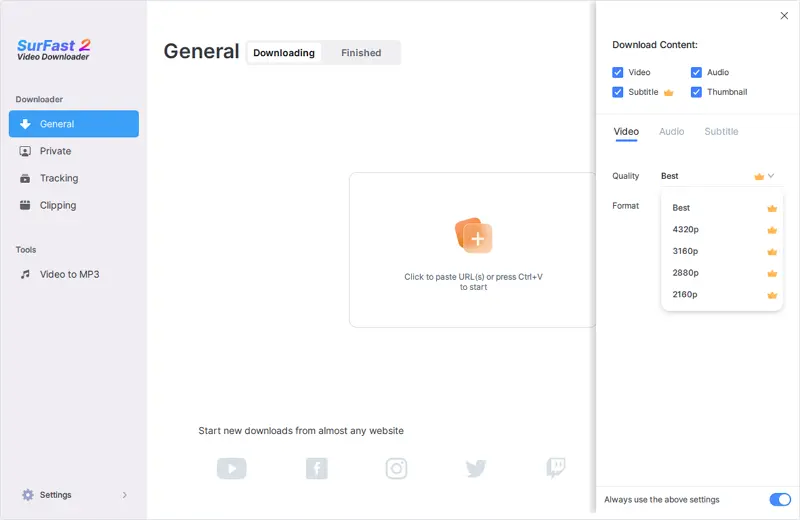
Step 3. Paste the TikTok link and the video download will start right away.

FAQs About Downloading TikTok Videos
Below are some of the most frequently asked questions about saving TikTok videos. If you still have concerns or need further clarification, this section should help address the most common issues users encounter.
Why does TikTok say “Couldn’t save video, tap to try again”?
This message usually appears due to poor internet connectivity, app errors, or temporary TikTok server issues.
Can I save private TikTok videos?
Yes, only if the creator allows downloads. Otherwise, you won’t see the Save option.
Is it legal to download TikTok videos?
Downloading for personal use is generally acceptable, but redistributing content without permission violates copyright laws.
Why can’t I save my own TikTok videos?
Possible reasons include low storage, app bugs, or TikTok still processing your upload.
Can I use third-party apps to save TikTok videos?
Yes, you can use third-party tools like SurFast Video Downloader to save TikTok videos with ease and security. These apps are designed to help users download content from various platforms, including TikTok, even when the built-in save option is disabled.
Conclusion
Being unable to save TikTok videos can be annoying, especially when you come across something valuable or entertaining. Whether you’re facing the “couldn’t save video” error, missing Save button, or trying to save private content, there are clear explanations and effective solutions available.
From updating the app and clearing cache to using powerful tools like SurFast Video Downloader, you now have multiple ways to overcome these limitations.
About the Author
You May Also Like
-
Create 1950s-Inspired Android Posters with Dreamina AI: Retro Robot Art Made Easy
Explore the world of retro robots with Dreamina's AI image generator, where you can create stunning posters featuring 1950s-inspired androids. Blend nostalgia with modern technology to craft unique characters and scenarios in eye-catching designs.
Charlene Chen Updated on -
An AI Video Maker That Generates Fashion Lookbooks in a Flash
In the fast-paced fashion industry, lookbooks are crucial for marketing. This guide shows how CapCut Web helps designers create high-quality video lookbooks with AI features. Learn to enhance your brand’s storytelling through dynamic visuals, sound, and smooth transitions, transforming your fashion ideas into captivating digital experiences.
Charlene Chen Updated on -
Lark: A Multi-Functional Digital Platform for Seamless Remote Team Collaboration
Remote work has transformed how organizations function, requiring tools that enable seamless collaboration without hindering productivity. Many teams still face issues with fragmented systems. In this post, we explore Lark, a multi-functional platform that unifies workflows, enhances accountability, and keeps remote teams engaged. Discover how it fosters a flexible and productive work environment, making distance no barrier to success.
Charlene Chen Updated on

