
All-in-One YouTube Subtitle Downloader – Download or Embed Subtitles Easily
With SurFast Video Downloader, you can download YouTube subtitles separately or download YouTube videos with subtitles embedded or burned-in. The tool supports original, auto-generated, and auto-translated subtitles, so you can easily download the ones you need.
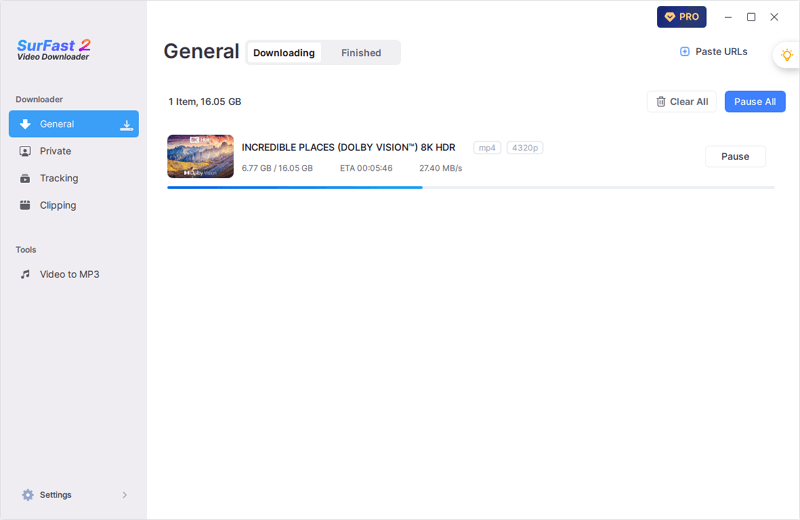
YouTube Video Downloader with Subtitle Support
SurFast Video Downloader is a powerful YouTube video downloader with built-in subtitle support. Whether you want to download subtitles separately or embed them as selectable or permanent tracks in your videos, it meets all your needs.
All Subtitle Types Supported
SurFast Video Downloader fully supports a wide range of subtitle types, including original subtitles provided by creators, auto-generated captions by YouTube, and auto-translated versions in multiple languages. Whether you’re downloading for accessibility, learning, or content creation, our tool ensures you get the subtitles you need — every time.
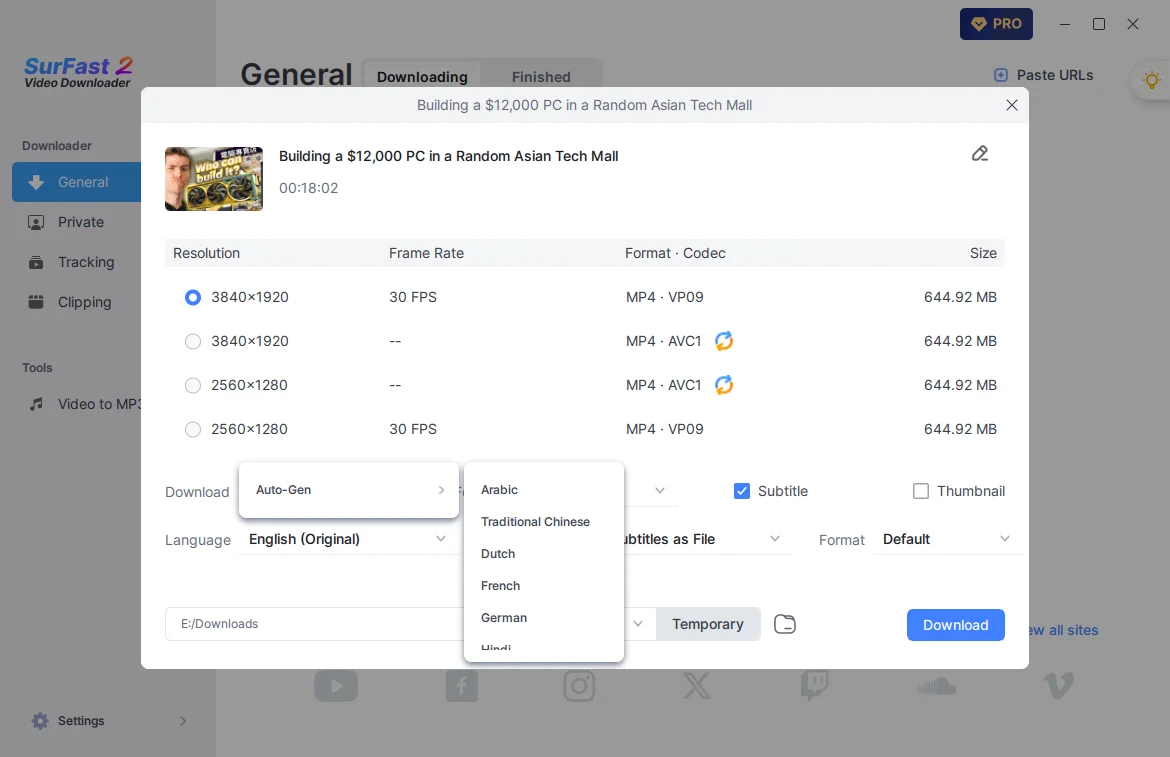
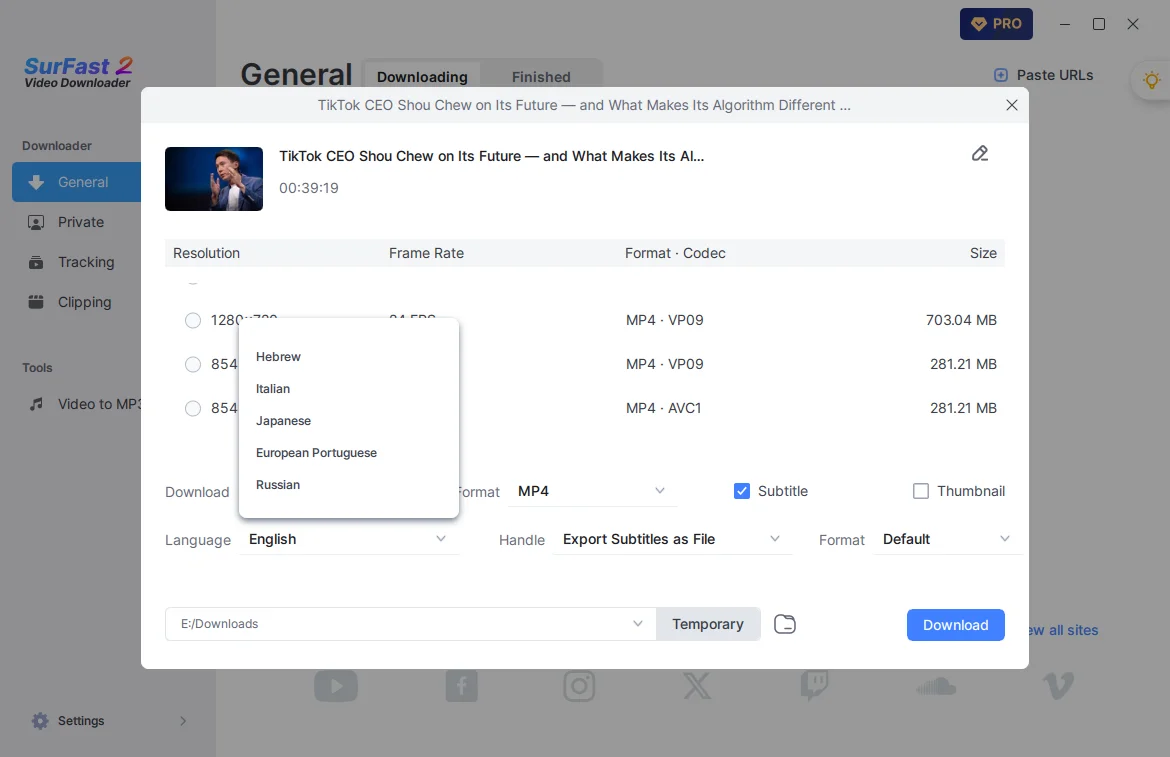
Download Subtitles in Any Language
No matter what language the video is in, SurFast Video Downloader lets you download subtitles in any available language. Whether it’s English, Spanish, Chinese, or something else, just pick the language you need and save the subtitles within seconds.
Flexible Subtitle Download
Our YouTube subtitle extractor offers multiple subtitle download solutions. Whether you’re learning a new language, creating content, or simply want to make videos more accessible, SurFast Video Downloader gives you the flexibility to get exactly what you need.
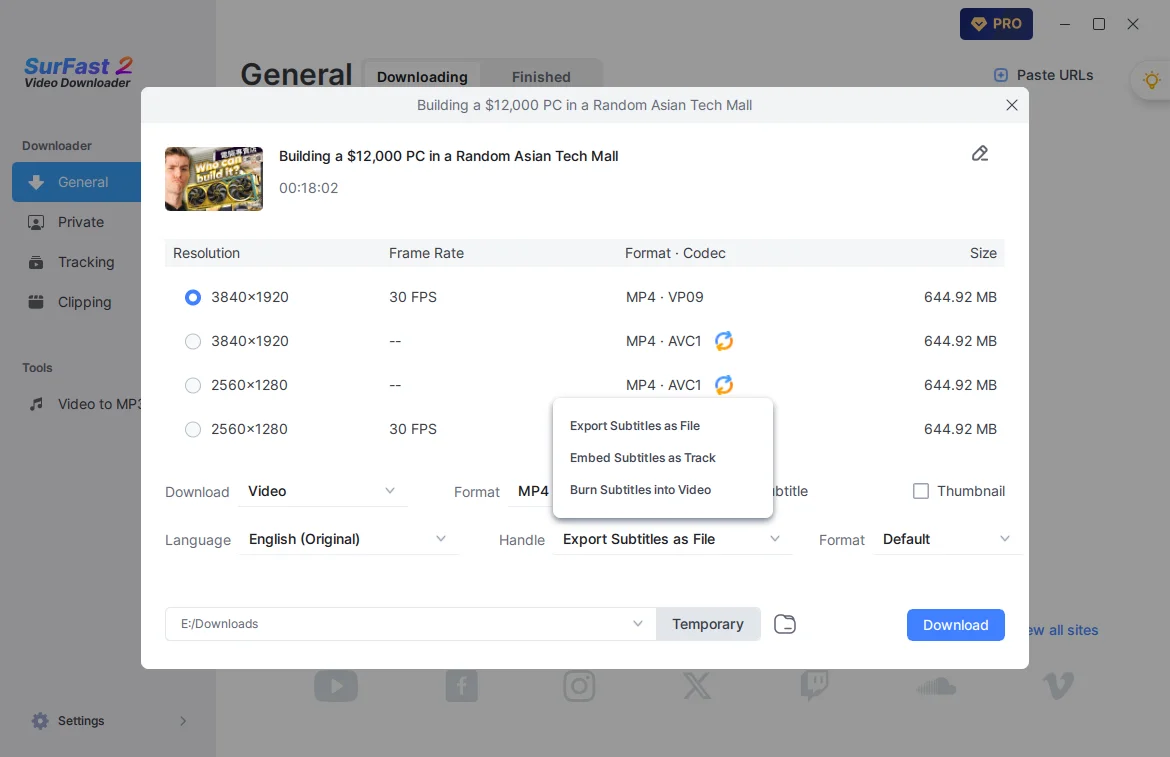
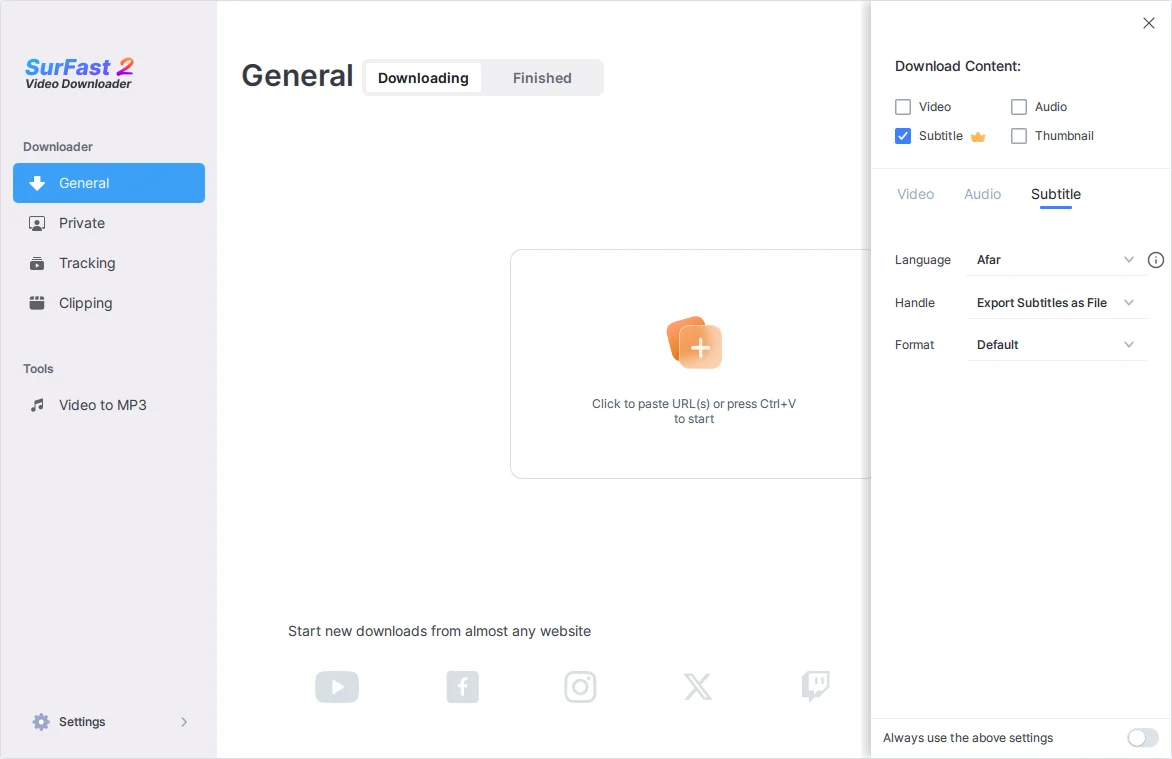
YouTube Subtitles Extractor
You don’t always need the video — sometimes the subtitles are all you want. With SurFast Video Downloader, you can choose to download YouTube subtitles only. Use them however you like — for study, translation, or caption reuse.
Download YouTube Subtitles in Any Format
When downloading subtitles from YouTube, you have the flexibility to save them in a variety of formats to suit different needs. Supported formats include SRT (SubRip Subtitle), VTT (WebVTT), LRC (Lyrics), and ASS (Advanced SubStation Alpha). This feature ensures compatibility with different media players, video editing tools, and lyric display applications.
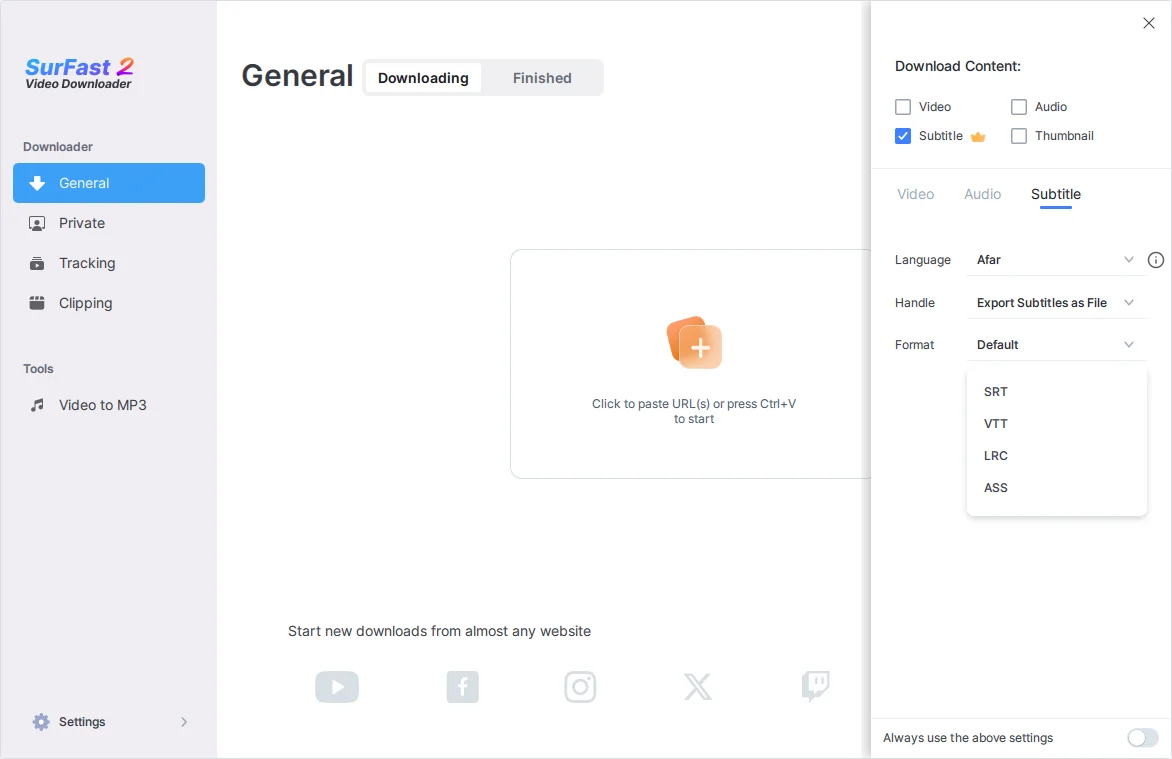
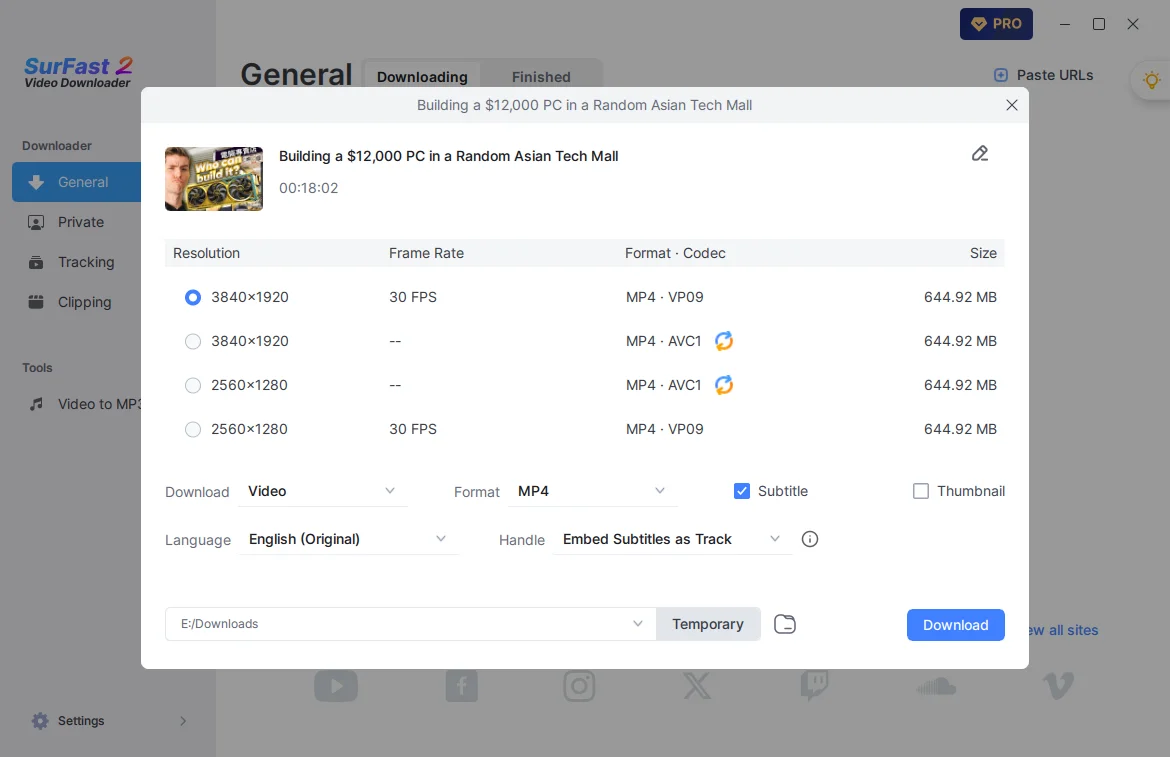
Download YouTube Videos with Subtitles Embedded
With this feature, you can download YouTube videos with subtitles embedded as a selectable track. This gives you full control over whether to display the subtitles or not, right from your media player. Enjoy greater flexibility and an enhanced viewing experience.
Download YouTube Videos with Subtitles Burned
Our YouTube subtitle downloader also allows you to download YouTube videos with subtitles permanently burned into the video. The subtitles are embedded directly into the video frames, ensuring they are always visible regardless of the playback device or media player. Ideal for sharing content with wider audiences or using in environments where external subtitle support is limited.
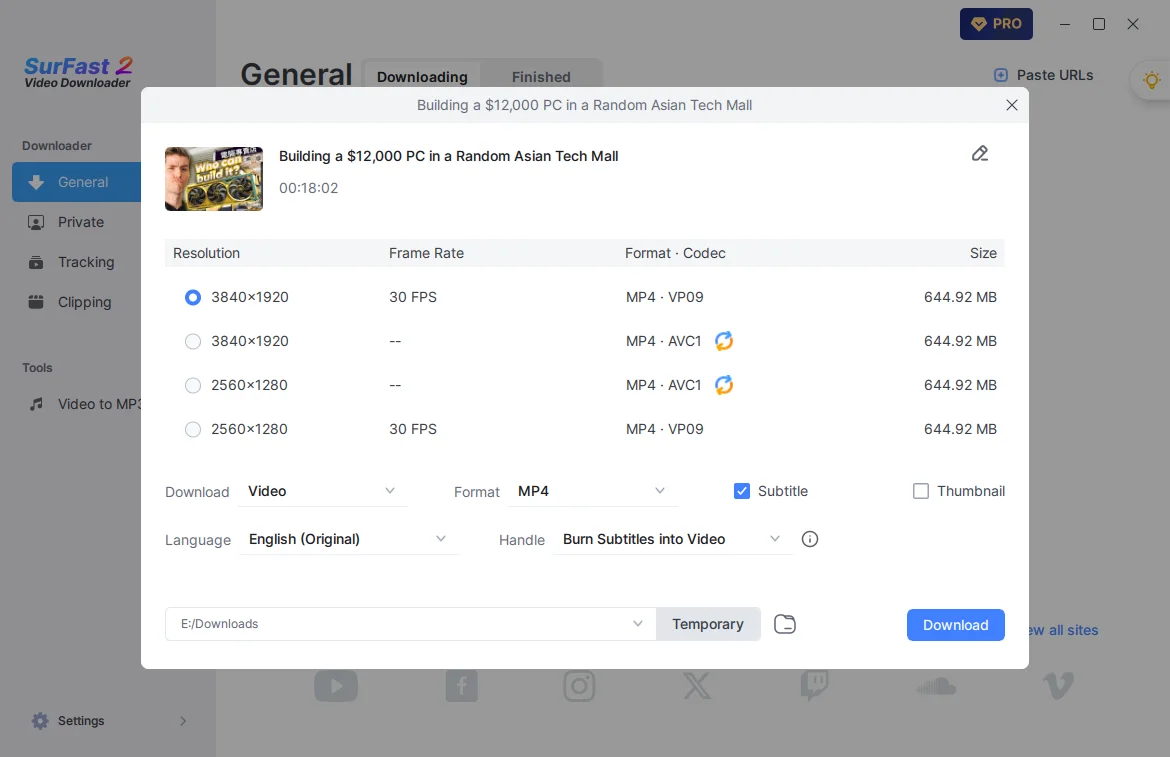

Comprehensive YouTube Downloader
SurFast Video Downloader goes beyond subtitles — it’s a complete solution for downloading all types of YouTube content. Whether you want videos, audio tracks (including music), live streams, playlists, entire channels, or even thumbnail images, this YouTube downloader makes it easy to save what you love — fast, stable, and in high quality.
Beyond YouTube Download
SurFast Video Downloader is more than just a YouTube downloader — it’s a powerful, all-in-one solution for downloading videos, audio, subtitles, and thumbnails from over 1,000 websites. Whether you’re saving content from Facebook, Instagram, TikTok, Vimeo, Dailymotion, or any other supported platform, it provides a handy choice.
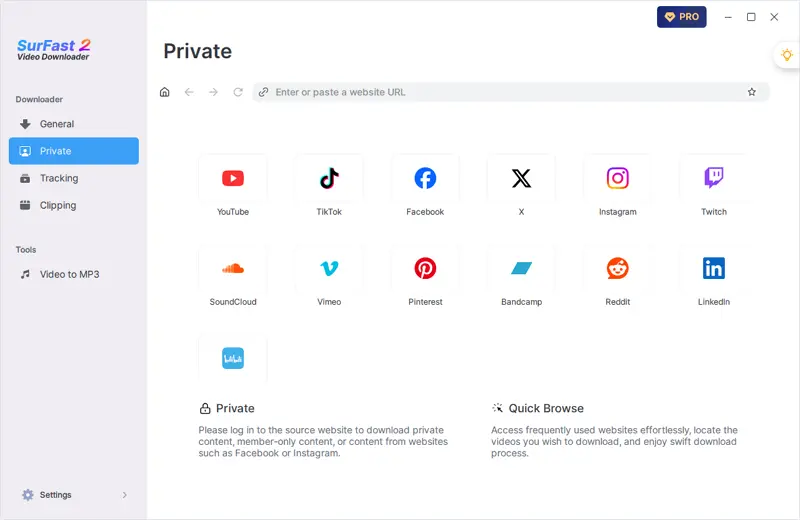
How to Download Subtitles from YouTube
You can download subtitles from YouTube in two ways using SurFast Video Downloader. Here I’d like to show you how to download subtitles via Global Settings.
- Launch SurFast Video Downloader and click the lightbulb icon to access Global Settings.
- Check the Subtitle option in the Download Content section.
- Go to the Subtitle settings and choose your preferred language, the way to download the subtitles, and output format (if necessary). Afterward, toggle on Always use the above settings to save these changes.
- Paste the YouTube video link into SurFast Video Downloader and the subtitle download will start automatically according to your settings.
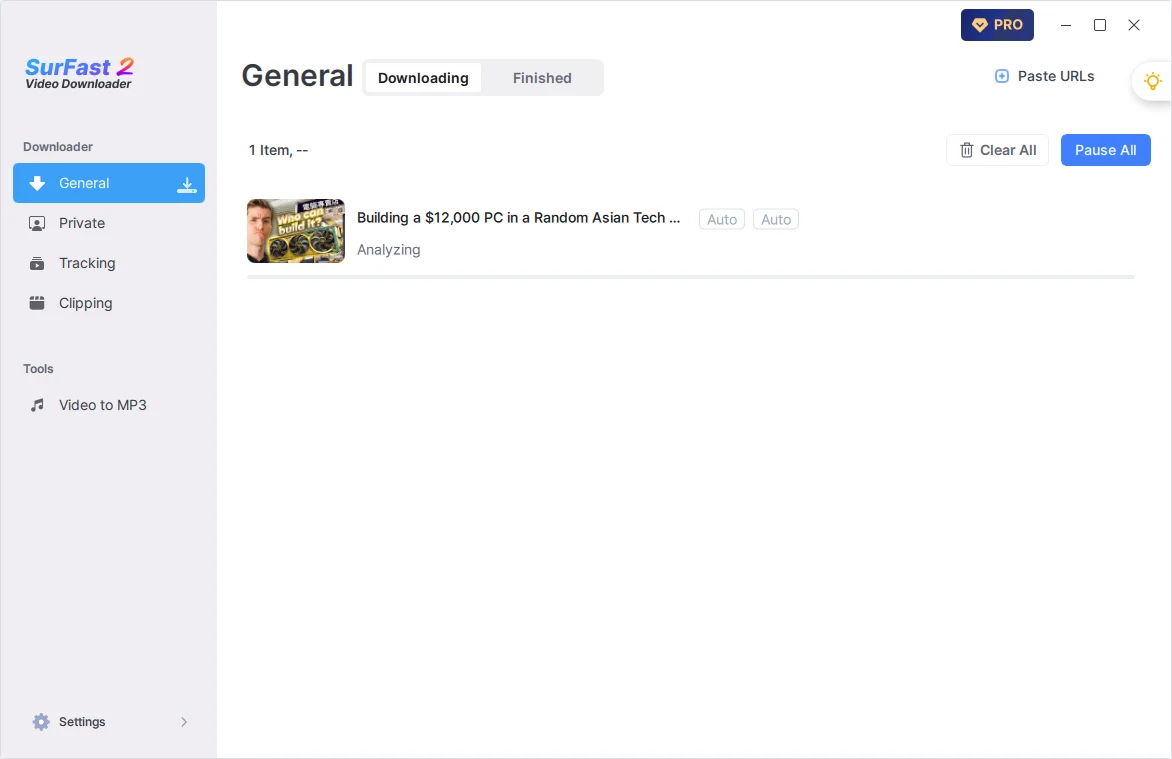
Get the Subtitle Downloader Now
Don’t miss out on the easiest way to download online content. Whether you’re going to download subtitles, videos, audio, or thumbnails, SurFast Video Downloader is ready to help. Download now and start enjoying fast, reliable, and flexible subtitle downloads today.
Frequently Asked Questions
You can find more YouTube download tips in the FAQ section.
How to download YouTube videos with subtitles?
You can download YouTube videos with subtitles directly by providing the video link:
- Copy and paste the YouTube link into SurFast Video Downloader.
- After the app parses the link, select the video format and quality and check the Subtitle option.
- Select how you’d like to download the subtitles and finish other output settings.
- Click Download to start downloading the YouTube video and subtitles.
How to download YouTube subtitles with timestamps?
To download YouTube subtitles with timestamps, you can choose to extract and save subtitles as either .srt or .ass. Both are supported by SurFast Video Downloader.
- Open the subtitle downloader and click the lightbulb icon.
- Check the Subtitle option and go to Subtitle settings.
- Select SRT or ASS as the output format and set other settings according to your needs.
- Toggle on Always use the above settings to save your changes.
- Paste the YouTube link into the app and it will start downloading the subtitles immediately.
How to extract YouTube subtitles as text?
If you want to save YouTube subtitles as plain text, you can use a subtitle downloader that supports the TXT format, such as DownSub. It’s a free online tool that works seamlessly across all your devices.