Popular Tips
- Lark: A Multi-Functional Digital Platform for Seamless Remote Team Collaboration
- YouTube Buffering? Instant Fixes Here!
- Why Can’t I Save Videos on TikTok? Reasons & Fixes
- Create 1950s-Inspired Android Posters with Dreamina AI: Retro Robot Art Made Easy
- AI Caption Generator for Engaging Motivational Clips
Quick Answer: If YouTube videos are not loading on your computer or mobile device, try these quick fixes:
For Browsers: Restart your browser, disable extensions, clear cache, or update to the latest version.
For iPhone/Android: Restart the YouTube app, check your internet, update the app, or restart your device.
Ultimate Fix: Download videos for offline viewing with SurFast Video Downloader.
Many users search for answers to “Why is YouTube not loading?” or “Why are my YouTube videos not playing?” This common and annoying issue can stem from various causes, from browser glitches to unstable internet connections. Fortunately, this guide provides practical solutions to fix YouTube videos not loading quickly, whether you’re on a computer, an iPhone, or an Android device.
Table of contents
Why Is YouTube Not Loading Videos?
Understanding why YouTube videos won’t load can help pinpoint the right fix. Here are the most common reasons:
| Cause | Description |
|---|---|
| Internet Issues | Slow or unstable Wi-Fi/cellular data can prevent videos from loading. |
| Browser Problems | Outdated browsers, extensions, or corrupted cache can disrupt YouTube. |
| App Glitches | An outdated or buggy YouTube app can cause “YouTube not working” on mobile. |
| Device Limitations | Low storage, outdated OS, or device overload can lead to playback issues. |
| YouTube Outages | Server-side issues on YouTube’s end may cause YouTube videos not loading. |
How to Fix YouTube Videos Not Loading
Here are targeted solutions based on the reasons above to fix YouTube not loading videos:
1. Restart Your Browser or App
A weak connection is a top reason for YouTube videos not playing. Test your Wi-Fi or cellular data by loading another website. If slow, restart your router, switch to a different network, or toggle between Wi-Fi and mobile data on your phone.
2. Restart Your Browser or App
For browsers like Chrome, close and reopen to fix temporary glitches that cause “YouTube won’t load.” On iPhone or Android, swipe the YouTube app from recent apps to close it, then relaunch.
3. Clear Browser Cache and Cookies
Corrupted data can cause YouTube not working. In Chrome, go to Settings > Privacy and security > Clear browsing data, select “Cookies and other site data” and “Cached images and files,” then click “Clear data.” For other browsers, find similar options in their settings.
4. Disable Browser Extensions
Ad blockers or other extensions may interfere with YouTube. Test in incognito mode (Ctrl+Shift+N in Chrome). If videos load, disable extensions one by one via Settings > Extensions to find the issue.
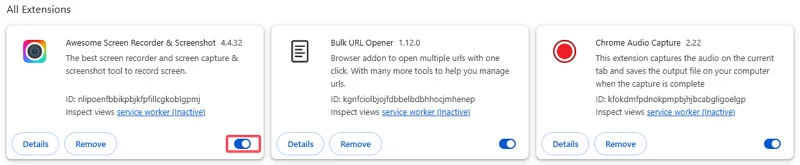
5. Update Your Browser or App
An outdated browser or app can cause YouTube videos not loading. Update Chrome via Settings > About Chrome, or update the YouTube app from the App Store (iPhone) or Google Play Store (Android).
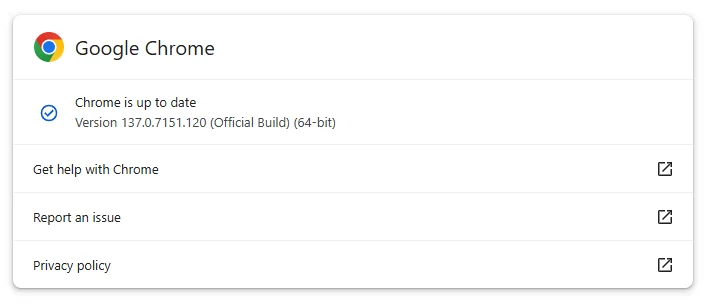
6. Restart Your Device
A simple reboot can fix device-related issues. For iPhones, hold the power button, slide to power off, then restart. For Android, hold the power button and select Restart.
7. Update Your Device’s OS
Outdated iOS or Android versions can cause compatibility issues. Check for updates on iPhone via Settings > General > Software Update, or on Android via Settings > System > System Update.
8. Disable VPN or Proxy
VPNs can disrupt YouTube’s servers. Disable any VPN apps or browser extensions temporarily to test if YouTube videos not playing resolves.
9. Check for YouTube Outages
If none of the above work, YouTube’s servers might be down. Visit their official status page or check their X account for updates.
Ultimate Fix for YouTube Won’t Load
If YouTube not loading videos persists, downloading videos for offline viewing is a foolproof workaround. Tools like SurFast Video Downloader make it easy to save YouTube videos to your device for seamless playback, even with a shaky internet connection. This is ideal for frequent travelers or those in areas with unreliable networks, ensuring you can enjoy your favorite content without worrying about YouTube videos not loading.
To download videos from YouTube to your PC or Mac:
Step 1. Launch SurFast Video Downloader and paste the video link. Then wait for the program to load the video.

Step 2. Check the download option you prefer and then click Download to start downloading the YouTube video to your computer.

Step 3. Wait for the video download process to finish.

Common FAQs Related to YouTube Not Working
Here are answers to popular questions about YouTube not working:
-
Why is YouTube not loading videos on my phone?
This could be due to a weak internet connection, an outdated app, or low device storage. Try switching networks, updating the app, or clearing storage. -
Why are YouTube videos not playing on my browser?
Browser extensions, outdated versions, or corrupted cache are common causes. Disable extensions, clear cache, or update your browser as described above. -
How can I tell if YouTube is down?
Check YouTube’s status page or their X account for reports of outages or server issues. -
Can I watch YouTube videos offline?
Yes, YouTube allows offline downloads for select videos via the app, but availability is limited. For more flexibility, use SurFast Video Downloader to save videos for offline viewing.
Conclusion
Dealing with YouTube not loading can be a hassle, but most issues are fixable with simple steps like checking your internet, clearing cache, or updating your browser or app. Whether you’re facing YouTube videos not playing on a computer or mobile device, the solutions above should get you back to streaming in no time. For a reliable fallback, downloading videos with SurFast Video Downloader ensures uninterrupted viewing, even when YouTube won’t load. Try these fixes and enjoy your YouTube experience hassle-free!
About the Author
You May Also Like
-
How AI Voice Generators Improve Audiobook and Video Production
AI voice generators are transforming content creation by delivering lifelike speech, providing an affordable and efficient solution for producing audiobooks and videos. Free tools make professional-quality voiceovers accessible, enabling creators to produce high-quality audio across various languages and accents.
Charlene Chen Updated on -
YouTube Videos Not Playing? Fixes and Solutions!
YouTube videos not playing on your iPhone or computer? Don't worry. Here are the possible reasons and reliable fixes that can help.
Myra Xian Updated on -
YouTube Keeps Pausing/Stopping? Fix It Now!
Discover why YouTube keeps pausing or stopping on your device and learn proven fixes to restore smooth playback. This guide covers all possible reasons and effective solutions.
Myra Xian Updated on

