Popular Tips
- Create 1950s-Inspired Android Posters with Dreamina AI: Retro Robot Art Made Easy
- An AI Video Maker That Generates Fashion Lookbooks in a Flash
- YouTube Music Keeps Stopping/Pausing? Reasons and Fixes
- YouTube Videos Not Loading? Fixes Here!
- How AI Voice Generators Improve Audiobook and Video Production
Quick Answer: If you’re facing issues with YouTube videos not playing on your Chrome browser or iPhone, try these quick fixes:
For Chrome:
1. Restart your Chrome browser.
2. Disable browser extensions, especially ad blockers.
3. Clear your browser’s cache and cookies.
4. Update your Chrome to the latest version.
For phone:
1. Restart the YouTube app.
2. Check your internet connection and switch between Wi-Fi and cellular data if necessary.
3. Update the YouTube app to the latest version.
4. Restart your phone.
YouTube is the most popular platform for millions to watch everything from tutorials to cat videos, but it’s frustrating when YouTube videos won’t play on your Chrome browser or iPhone. Many users search for answers to questions like “Why are my YouTube videos not playing?” or “Why is YouTube not working on Chrome?” This issue is surprisingly common, and the good news is that there are straightforward solutions to get your videos streaming smoothly again. Whether it’s a glitchy browser or a misconfigured app, this guide covers the most reliable fixes.
Table of contents
Why Are YouTube Videos Not Playing?
Before diving into solutions, it’s helpful to understand why YouTube videos not loading or playing might occur. Here are the most common culprits:
| Cause | Description |
|---|---|
| Browser Extensions | Ad blockers or other extensions can interfere with YouTube’s video playback. |
| Outdated Software | An old version of Chrome or the YouTube app may not support the latest features. |
| Cache and Cookies | Corrupted browser or app data can prevent videos from loading properly. |
| Internet Connection | A slow or unstable connection can cause buffering or playback failures. |
| Device Issues | Low storage, outdated firmware, or software glitches can disrupt playback. |
How to Fix YouTube Videos Not Playing on Chrome (Computer)
If you’re struggling with YouTube not playing videos on Chrome, try these steps to troubleshoot and resolve the issue:
1. Restart Chrome
Close and reopen Chrome to fix temporary glitches that might be causing YouTube videos not playing.
2. Disable Extensions
Some extensions, like ad blockers or the “Emoji Keyboard,” can interfere with YouTube. Open Chrome in incognito mode (Ctrl+Shift+N) to test if videos play. If they do, disable extensions one by one to identify the culprit.
You can disable a Chrome Extension by following the steps below:
- Open the Google Chrome browser.
- Click the three dots in the top-right corner of the window (the More menu).
- From the drop-down menu, select Extensions > Manage Extensions.
- On the Extensions management page, locate the extension you want to disable.
- Toggle off the switch under the extension’s name to disable it.
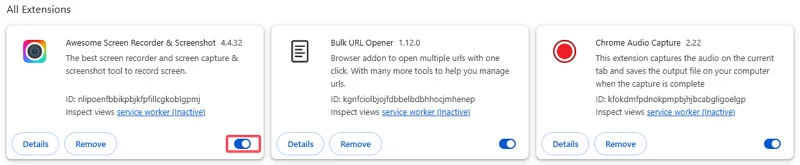
3. Clear Cache and Cookies
Corrupted data can cause YouTube not working on Chrome. Clearing your browser’s cache and cookies might help resolve the issue.
- At the top of the browser, click the three-dot menu and choose Delete browsing data.
- Choose the time range according to your needs.
- Check Cookies and other site data and Cached images and files.
- Click Delete data.
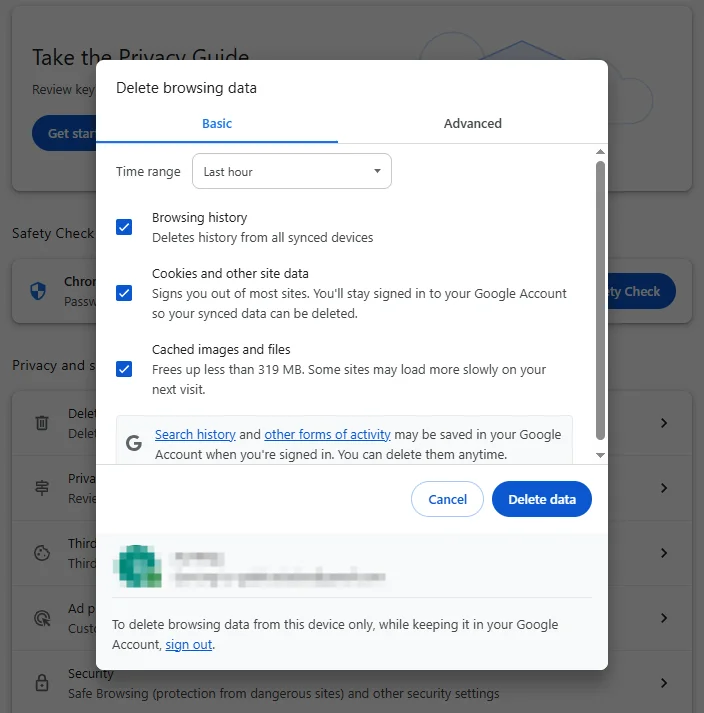
4. Update Chrome
An outdated browser may struggle with YouTube’s latest features. Check for updates by going to Chrome Settings > About Chrome. If an update is available, install it and restart the browser.
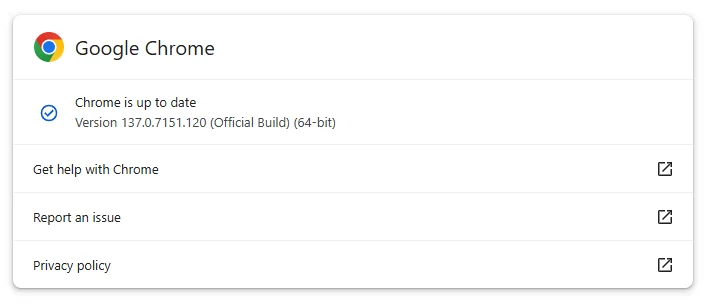
5. Enable JavaScript:
YouTube requires JavaScript to function. Ensure it’s enabled by navigating to Chrome Settings > Privacy and security > Site settings > JavaScript and selecting Sites can use JavaScript.
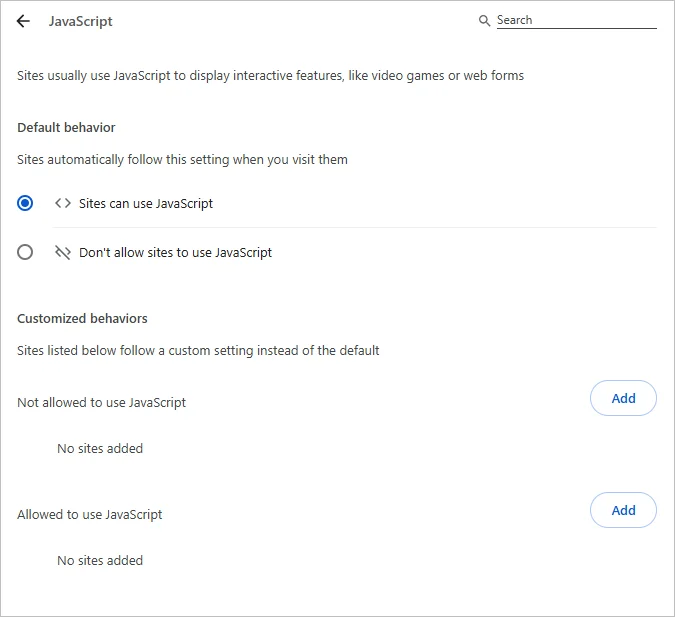
6. Disable Graphics Acceleration:
This feature can sometimes cause playback issues. Go to Chrome Settings > System, turn off Use graphics acceleration when available, and restart Chrome.
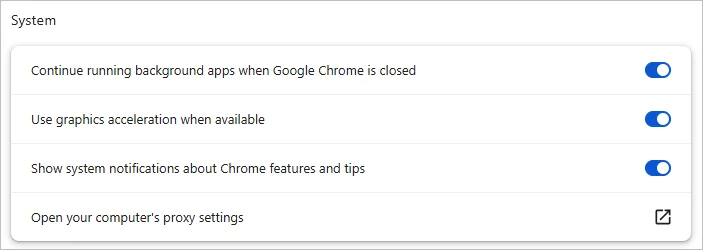
These steps should fix most issues preventing YouTube videos from playing on Chrome. If the problem continues, check YouTube’s official status page for any ongoing outages.
How to Fix YouTube Videos Not Playing on iPhone or Android
If YouTube videos not playing on iPhone or Android is your issue, these solutions can help:
1. Restart the YouTube App
Close the app completely and reopen it to fix minor glitches causing YouTube not working on iPhone.
2. Check Internet Connection
A weak or unstable connection can prevent videos from loading. Test your Wi-Fi or cellular data by visiting another website. If it’s slow, switch networks or reset your router.
3. Update the YouTube App
An outdated app may cause compatibility issues. Go to the App Store (iPhone) or Google Play Store (Android), search for YouTube, and install any available updates.
4. Restart Your Device
A simple restart can resolve device-related issues. For iPhone, press and hold the power button, slide to power off, then turn it back on. For Android, hold the power button and select Restart.
5. Clear YouTube App Cache
On iPhone, go to Settings > General > iPhone Storage, find YouTube, tap Offload App, then reinstall it. On Android, go to Settings > Apps > YouTube > Storage > Clear Cache.
6. Update iOS or Android:
Outdated system software can cause app issues. Check for updates on iPhone via Settings > General > Software Update, or on Android via Settings > System > System Update.
7. Reset Network Settings
If network issues persist, reset settings on iPhone via Settings > General > Reset > Reset Network Settings (note: this resets Wi-Fi passwords). On Android, go to Settings > System > Reset options > Reset Wi-Fi, mobile & Bluetooth.
8. Disable VPN or Proxy
VPNs or proxies can interfere with YouTube. Disable them temporarily to test if videos play.
These steps should fix most YouTube videos not loading on iPhone or Android issues. If not, verify if YouTube is experiencing outages via their support page.
Ultimate Fix for YouTube Video Not Playing
If troubleshooting doesn’t work, or if you frequently face YouTube videos not playing, consider downloading videos for offline viewing. This bypasses streaming issues entirely. A reliable tool for this is SurFast Video Downloader, which allows you to download YouTube videos quickly and watch them offline on any device. This is especially useful for users with unreliable internet connections or recurring playback problems.
SurFast Video Downloader supports over 1,000 websites, offers download resolutions up to 8K, and provides more than 15 output formats. It allows you to download all videos from a YouTube channel or playlist at once, making it convenient for offline viewing.
To download videos from YouTube to your computer:
Step 1. Copy the YouTube video link and paste it to SurFast Video Downloader.

Step 2. Select the output video format, video resolution, and storage folder, and then click Download.

Step 3. Wait for the tool to finish downloading the YouTube video.

Common FAQs Related to YouTube Not Playing Videos
Here are answers to some frequently asked questions about YouTube not playing videos:
-
Why do YouTube videos keep buffering on my iPhone?
A slow internet connection is often the cause. Try switching to a stronger Wi-Fi network or using cellular data. Clearing the app cache or updating the YouTube app may also help. - Why won’t YouTube play on my Chrome browser?
This could be due to extensions, outdated Chrome, or a corrupted cache. Try disabling extensions, clearing cache, or updating Chrome as outlined above. -
Does YouTube have any known issues right now?
Check YouTube’s official status page or their X account for reports of outages or service disruptions. -
Can I watch YouTube videos offline?
Yes, YouTube offers offline downloads for select videos via the app, but availability varies. Alternatively, use SurFast Video Downloader to save videos for offline viewing.
Conclusion
Encountering YouTube videos not playing on Chrome or iPhone can be annoying, but most issues can be resolved with simple troubleshooting. From disabling extensions and clearing cache on Chrome to restarting the app or resetting network settings on iPhone, these fixes cover the most common problems. For persistent issues, downloading videos with SurFast Video Downloader offers a reliable workaround. By following these steps, you can get back to enjoying your favorite YouTube content without interruptions.
About the Author
You May Also Like
-
Lark: A Multi-Functional Digital Platform for Seamless Remote Team Collaboration
Remote work has transformed how organizations function, requiring tools that enable seamless collaboration without hindering productivity. Many teams still face issues with fragmented systems. In this post, we explore Lark, a multi-functional platform that unifies workflows, enhances accountability, and keeps remote teams engaged. Discover how it fosters a flexible and productive work environment, making distance no barrier to success.
Charlene Chen Updated on -
Why Can’t I Save Videos on TikTok? Reasons & Fixes
Discover why you can't save videos on TikTok and how to fix common issues. Learn troubleshooting steps and alternative download methods.
Myra Xian Updated on -
How to Post a YouTube Video on Facebook
There are several ways to share a YouTube video on Facebook. Explore each option and choose the one that works best for you.
Myra Xian Updated on

