Let AI summerize this article for you:
Quick Answer: To automatically move YouTube videos to Dropbox, use SurFast Video Downloader to download videos directly into a designated Dropbox folder. Set up Dropbox to sync this folder automatically, ensuring all new downloads are instantly backed up to the cloud without any manual intervention.
Imagine having access to your favorite tutorials, music videos, or educational content from YouTube — anytime, anywhere, even when you’re offline. Saving YouTube videos to Dropbox not only allows for offline viewing but also provides a secure backup of valuable content. Here’s why downloading YouTube videos to Dropbox is beneficial:
- Offline Access: Watch videos without an internet connection.
- Backup & Organization: Keep your video library organized and safely stored in the cloud.
- Collaboration: Share important videos with colleagues or students by simply sharing a Dropbox link.
- Automation: Save time by automating the process of downloading and uploading videos.
In this guide, we’ll explore how to automate the transfer of YouTube videos to Dropbox using SurFast Video Downloader, a powerful tool that simplifies the entire process.
Table of contents
How to Save YouTube Videos to Dropbox
There are two key processes involved in saving YouTube videos to Dropbox: downloading the video and syncing it with your cloud storage.
Part 1. Download YouTube Videos
To download YouTube videos to your PC or Mac, SurFast Video Downloader offers an efficient solution. Not only does it allow you to download all videos from multiple URLs, playlists, or channels in one go, but it also features an advanced tracking function that supports the automatic downloading of newly updated content from specified playlists, channels, or users. This feature is convenient for automatically saving all videos from your favorite YouTubers directly to your Dropbox folder.
Moreover, SurFast Video Downloader comes packed with powerful features designed to meet a wide range of download needs:
- Download videos, audio, thumbnails, and subtitles.
- Support for downloading videos up to 8K resolution.
- Offers over 15 output formats, including MP4, MP3, GIF, and more.
- Bulk download albums, playlists, channels, and other collections effortlessly.
In short, SurFast Video Downloader is an excellent tool for anyone looking to download and automatically save their favorite YouTube videos directly to Dropbox.
Here I’d like to show you how to download multiple YouTube videos at once. If you want to set up automatic downloads of playlists or channels, use the Tracking feature instead. (You can change the output folder by adjusting the settings in the system preferences or within the output settings window.)
Step 1. Paste the YouTube playlist/channel link to SurFast Video Downloader and wait for the app to load the videos.

Step 2. Select the items you want to save, set the output format and quality, and then click Download to start downloading multiple videos at once.

Step 3. Wait for the bulk download to finish.

Step 4. You can click the folder to access and control the download details if needed.
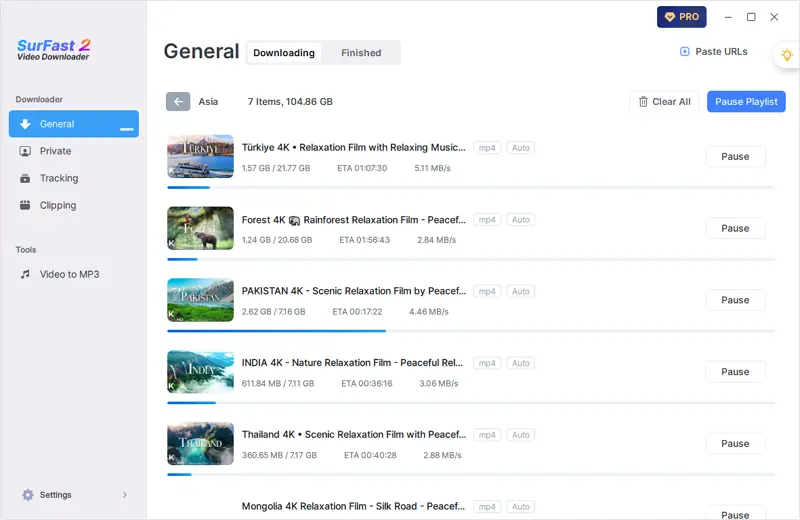
Part 2. Enable Dropbox Sync for Automatic Uploads
Once you’ve downloaded YouTube videos into your Dropbox folder, enabling Dropbox’s sync feature ensures all new downloads are automatically uploaded to the cloud.
To enable automatic syncing on Dropbox:
Step 1. Right-click the Dropbox icon in your system tray and select Preferences.
Step 2. Ensure that the folder you’ve designated for YouTube downloads is included in the sync list.
Step 3. By default, Dropbox will sync changes as they occur. If you need to adjust settings, go to the Sync tab and make necessary changes.
With these steps, every time SurFast Video Downloader finishes downloading a video, it will be automatically synced to your Dropbox account, ready for offline viewing or sharing.
FAQs on YouTube to Dropbox
Is it legal to download YouTube videos?
Downloading YouTube videos for personal use is generally acceptable, but redistributing them or using them for commercial purposes without permission may violate YouTube’s terms of service.
Can I download entire playlists or channels with SurFast Video Downloader?
Yes, this video downloader supports batch downloads and can be configured to automatically download new videos from specified playlists or channels.
Does Dropbox charge extra for large files or frequent uploads?
Dropbox offers different plans based on storage needs. While basic accounts have limits, premium plans provide more storage and bandwidth for larger files and frequent uploads.
What if my internet connection fails during the upload?
Dropbox has robust sync features that resume interrupted uploads once your internet connection is restored, ensuring no data is lost.
Can I share the downloaded videos with others via Dropbox?
Absolutely! You can generate a shareable link for any file in your Dropbox and send it to anyone, allowing them to view or download the content.
Conclusion
Saving YouTube videos to Dropbox using SurFast Video Downloader is a game-changer for those who value convenience, organization, and security. With its ability to batch download videos and automatically update playlists, combined with Dropbox’s seamless syncing capabilities, you can build a comprehensive offline video library effortlessly.
By following the steps outlined in this guide, you can enjoy uninterrupted access to your favorite YouTube content, whether you’re online or off. Plus, with everything securely backed up in the cloud, you never have to worry about losing important videos again.
So why wait? Start automating your YouTube to Dropbox transfers today and take control of your digital media library!
More Topics
- Download Online Videos
- YouTube Video Download
- YouTube Audio Download
- Download Twitter Videos
- Download Vimeo Videos
- Facebook Video Download
- Download TikTok Videos
- Download Instagram Videos
- YouTube to MP3
About the Author
You May Also Like
-
How to Download YouTube Videos on Android Without Premium
If you want to save YouTube videos on Android without using YouTube Premium, you get 3 alternatives. Download YouTube videos on Android will be easy by using SurFast Video Downloader, TubeMate, or an online YouTube downloader site.
Charlene Chen Updated on -
How to Downloade Music Videos from YouTube in 4 Ways
After reading this guide, you will know how to dowlnoad music videos from YouTube for free using easy and fast methods.
Myra Xian Updated on -
How to Download YouTube Topic Videos [Detailed]
You will know how to download YouTube topic videos all at once with the help of the easy and fast tool, SurFast Video Downloader.
Myra Xian Updated on
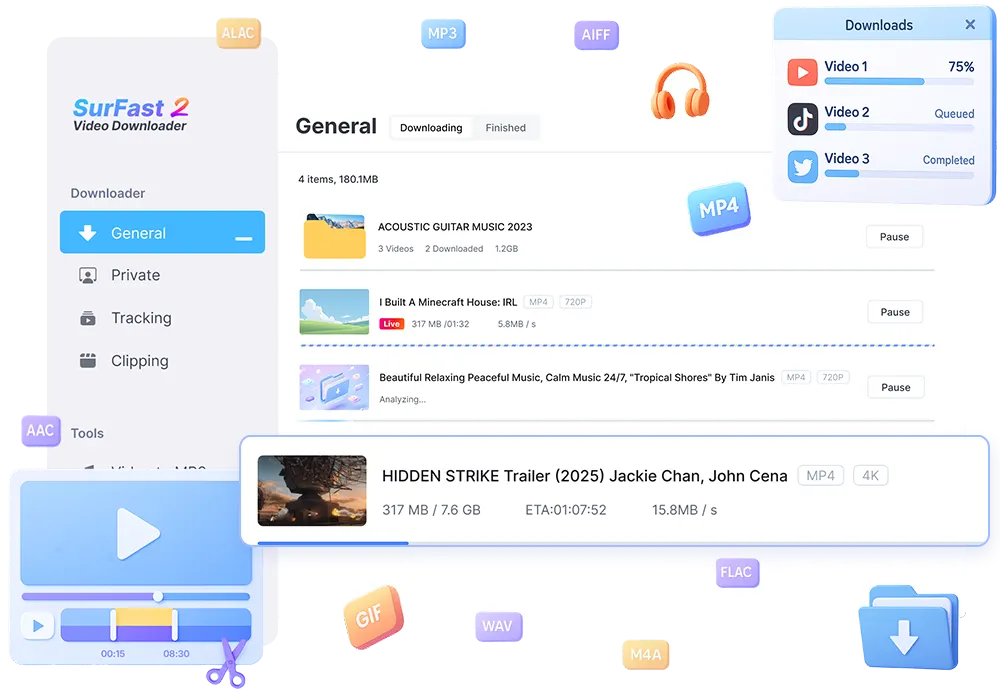
 ChatGPT
ChatGPT Claude
Claude Gemini
Gemini Grok
Grok Perplexity
Perplexity