Quick Answer:
You can share YouTube videos on Instagram in two primary ways:
Download and Post: Use a tool like SurFast Video Downloader to download the video, trim it if needed, and upload it as an Instagram post, reel, or story.
Link in Stories: Copy the YouTube video URL and paste it into an Instagram story to drive traffic directly to your YouTube channel.
Additional methods include repurposing clips as reels or using automation tools for cross-posting. Always ensure you have permission to use the content to avoid copyright issues.
Cross-promoting content across social media platforms is essential for reaching diverse audiences. Instagram, with its visually driven, short-form content, and YouTube, known for long-form videos, cater to different user preferences. Sharing YouTube videos on Instagram can help you tap into Instagram’s over 2 billion monthly active users, potentially driving traffic to your YouTube channel or engaging your Instagram followers with compelling content.
However, Instagram does not support direct embedding of YouTube videos, requiring alternative methods to share content effectively. This guide explores how to share YouTube videos on Instagram, including downloading and posting, linking in stories, and other creative approaches, ensuring compliance with platform policies.
How to Share a YouTube Video on Instagram by Downloading
One effective way to share YouTube videos on Instagram — whether as a post, reel, or story — is to download the video first and then upload it directly. This method lets you seamlessly integrate the content into Instagram’s platform.
To preserve the original quality and format of the video, you can use SurFast Video Downloader. This powerful tool supports downloading from over 1,000 websites, including YouTube, with resolutions up to 8K and more than 15 output formats. It also lets you trim the video before downloading, so you can easily extract the exact portion you want to share, especially useful for posting on Instagram. In short, whenever you want to repost a video from one platform to another, such as sharing YouTube videos to Facebook or posting Instagram Reels to TikTok, SurFast Video Downloader is a reliable tool to help you do it effortlessly.
Here’s how to download a specific part of a YouTube video. If you want to save the entire video, choose the General mode instead.
Step 1. Launch the YouTube clip downloader and head to the Clipping feature.
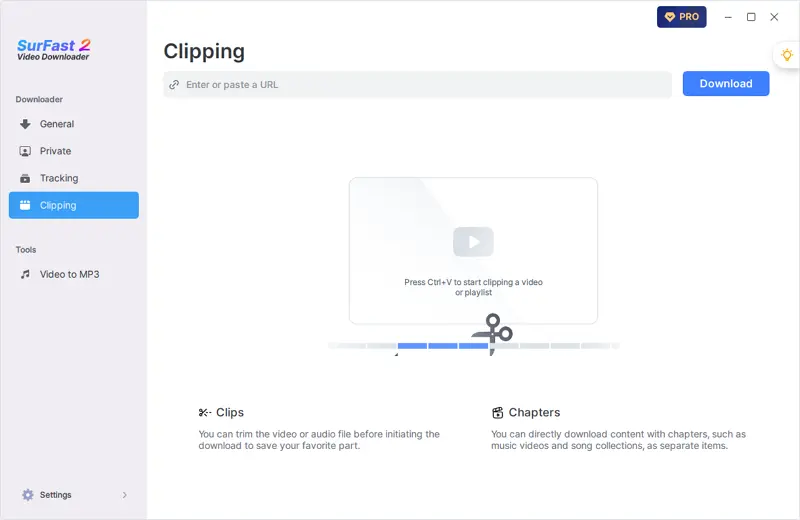
Step 2. Paste the YouTube video link, set the clip duration, and click Cut and Download.
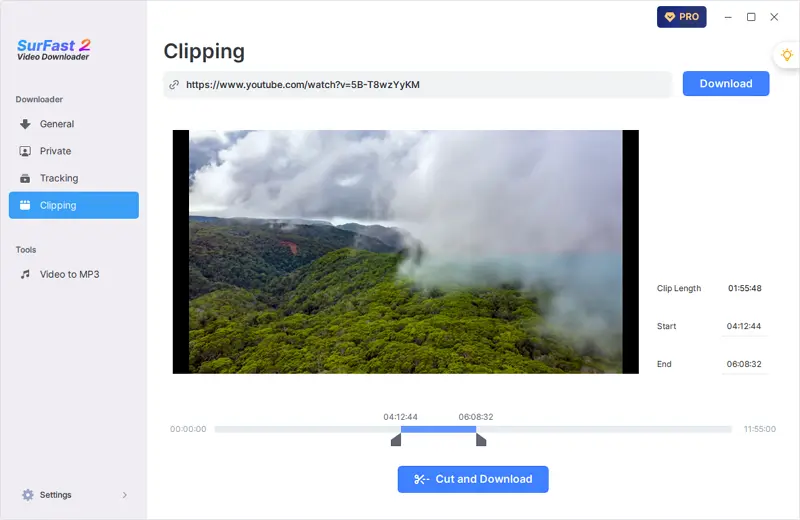
Step 3. In the prompt, choose any of the MP4 download options and click Download again to save the clip to your computer.
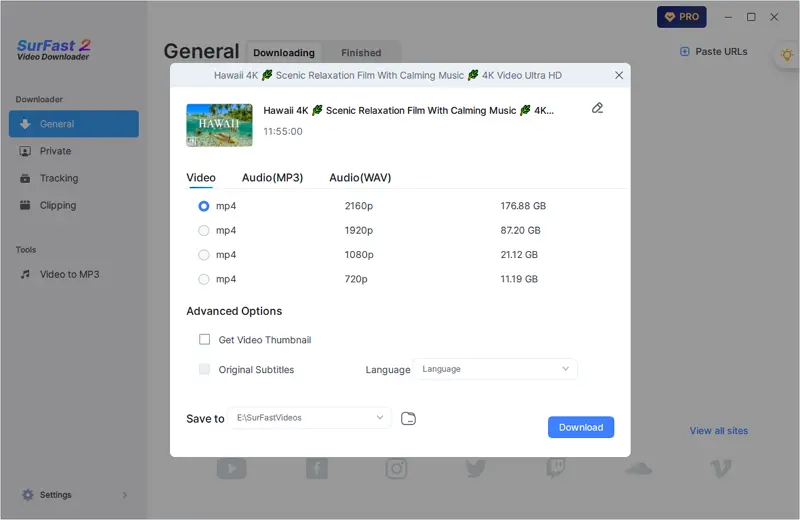
How to Share YouTube Videos on Instagram Directly
While direct embedding of YouTube videos on Instagram isn’t possible, you can share a link to your YouTube video in an Instagram Story. This method is effective for driving traffic to your YouTube channel without downloading the video.
Simply use the “Swipe Up” feature (or the link sticker if you don’t have swipe-up access) to guide your audience directly to your video. It’s a quick and convenient way to share your content across platforms.
To share a YouTube video on Instagram by link:
Step 1. Click Share beneath the video and choose Copy to copy the video link.
Step 2. Create an Instagram story and tap the Link icon to paste the YouTube URL.
Step 3. Add your story content and publish the story.
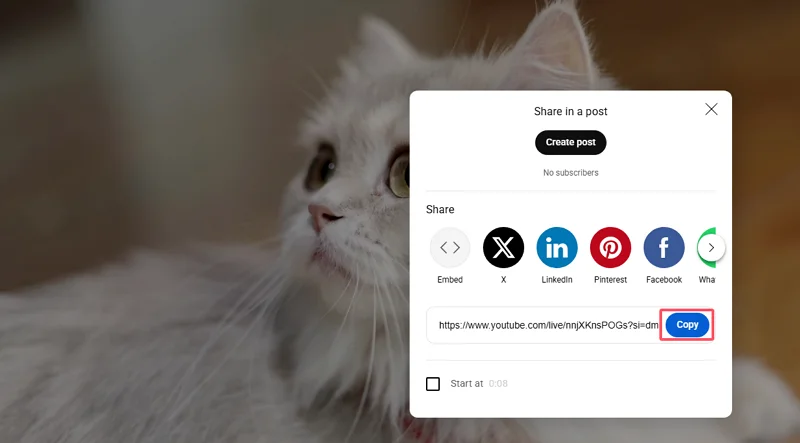
This method maintains the video’s quality on YouTube and is a safe and convenient way to share content without copyright concerns.
How to Post a YouTube Video as an Instagram Reel
Instagram Reels are a powerful tool for reaching new audiences due to their high visibility on the Explore page and Instagram’s algorithmic promotion. If you want to share a YouTube video in a format that maximizes engagement and reach, uploading it as a Reel is your best bet.
To post a YouTube video on Instagram:
Step 1. Download the YouTube video using SurFast Video Downloader.
Step 2. Edit the video using a video editor if necessary.
Step 3. Open the Instagram app, tap the plus icon, select Reel, and choose the downloaded YouTube video.
Reels can act as teasers, enticing viewers to visit your YouTube channel for the full video.
How to Post YouTube Videos on Instagram Automatically
For creators who manage content across multiple platforms, automation tools can greatly simplify the process of cross-posting. Zapier, one of the most popular workflow automation platforms, allows you to automatically share new YouTube video thumbnails or links directly to Instagram, saving you time and ensuring consistent content distribution.
With Zapier, you can set up a workflow (called a “Zap”) that triggers whenever you upload a new video to YouTube. The tool can then pull in details like the video title, description, thumbnail, and link, and automatically post them to your Instagram feed or Stories — depending on how you configure it. This is especially useful for creators who want to maintain an active presence on both platforms without manually updating each one.
Step 1. Create a Zapier account and set up a workflow to trigger when a new YouTube video is uploaded.
Step 2. Configure the action to post the video’s thumbnail or link to your Instagram account.
Step 3. Map the YouTube video’s description to the Instagram caption and include the video URL for followers to access.
Step 4. Check the automated posts to ensure they align with your brand and make manual adjustments if needed.
Automation saves time but requires initial setup and occasional monitoring.
What’s the Best Choice for You
The best method for sharing YouTube videos on Instagram depends on your goals:
| Scenario | Recommended Method | Why? |
|---|---|---|
| Promoting a YouTube Channel | Link in Stories | Drives direct traffic to YouTube, encouraging views and subscriptions. |
| Sharing Video Highlights | Download and Post as Reels or Posts | Showcases engaging clips to attract attention within Instagram. |
| Boosting Engagement | Stories with Links and Interactive Elements | Encourages interaction through polls, questions, or swipe-up actions. |
| Time-Saving Cross-Promotion | Automation Tools (e.g., Zapier) | Streamlines posting across platforms for consistent content sharing. |
FAQs
Can I share the entire YouTube video on Instagram?
No, Instagram’s video length limits (60 seconds for stories, 90 seconds for reels, up to 4 minutes for posts) prevent sharing full videos. Download and trim the video or share a link to the full video.
Will the video quality be the same on Instagram?
Downloaded and uploaded videos may lose quality due to Instagram’s compression. Linking to YouTube preserves the original quality.
Is it legal to download YouTube videos?
Downloading videos you don’t own may violate YouTube’s terms of service. Only download and share your own content or content with explicit permission.
Can I share YouTube videos on Instagram without downloading?
Yes, share a link in an Instagram story to direct followers to the YouTube video without downloading.
How do I optimize YouTube videos for Instagram Stories?
Ensure the video is 1080×1920 pixels (9:16 aspect ratio) and under 60 seconds. Use tools like SurFast Video Downloader to clip the video if necessary.
Conclusions
Sharing YouTube videos on Instagram is a strategic way to expand your reach and engage diverse audiences. Methods like downloading and posting clips, linking in stories, repurposing as reels, or using automation tools offer flexibility to suit your goals. Tools like SurFast Video Downloader simplify the process by enabling easy downloading and trimming. Always respect copyright laws and platform policies to avoid penalties. Experiment with these approaches to discover what resonates with your audience, whether you’re a content creator, marketer, or casual user looking to share YouTube videos on Instagram.
About the Author
You May Also Like
-
Create a DIY Music Video on CapCut Without a Studio
With the help of CapCut, a free and easy-to-use video editing app, you can turn simple clips into an amazing music video.
Charlene Chen Updated on -
How AI Voice Generators Improve Audiobook and Video Production
AI voice generators are transforming content creation by delivering lifelike speech, providing an affordable and efficient solution for producing audiobooks and videos. Free tools make professional-quality voiceovers accessible, enabling creators to produce high-quality audio across various languages and accents.
Charlene Chen Updated on -
Lark: A Multi-Functional Digital Platform for Seamless Remote Team Collaboration
Remote work has transformed how organizations function, requiring tools that enable seamless collaboration without hindering productivity. Many teams still face issues with fragmented systems. In this post, we explore Lark, a multi-functional platform that unifies workflows, enhances accountability, and keeps remote teams engaged. Discover how it fosters a flexible and productive work environment, making distance no barrier to success.
Charlene Chen Updated on

