Quick Answer:
1. There are different types of YouTube video downloader tools, including desktop apps, browser extensions, online services, and mobile apps.
2. You can choose a suitable YouTube downloader according to the platform you are using.
3. Choose tools that are from trusted sources to avoid malware and privacy risks.
Whether you’re saving tutorials for offline study, grabbing music videos for a road trip, or archiving content for later, a reliable YouTube downloader is a must-have in 2025. With numerous tools available, selecting the best one for your device can feel overwhelming. That’s why we’ve rounded up the 20 best YouTube downloaders for Windows, macOS, iOS, and Android, focusing on safety, speed, and ease of use. From desktop apps to mobile solutions, this guide covers everything you need to download YouTube content.
Table of contents
7 Best YouTube Downloader for Mac & PC
When it comes to YouTube downloader tools for desktop platforms, both Windows PCs and Macs offer the widest variety and largest selection of tools. Whether you prefer dedicated desktop applications, browser extensions, or online web-based services, the ecosystem for PC and Mac users is simply the most diverse and feature-rich.
This abundance means you’ll find solutions tailored to every need—from simple, one-click downloads to advanced software with batch processing, format conversion, and scheduling capabilities. The maturity and openness of desktop operating systems have fostered a rich landscape of downloaders, giving users unparalleled choice and flexibility compared to mobile or other platforms.
1. Versatile Media Downloader – SurFast Video Downloader
Real User Review from Trustpilot:
“This app is great! I have been using it since Black Friday 2024 and I have been able to download any video I needed from different platforms…” (Carolina Lopez’s Trustpilot review)
See all SurFast Video Downloader Reviews
SurFast Video Downloader is an all-in-one tool for both Mac and PC. It works great for downloading videos, audio, thumbnails, and subtitles from YouTube and many other sites, including Instagram, TikTok, Facebook, X, SoundCloud, and more.
It also offers a YouTube download extension for Chrome (optional), allowing you to save YouTube videos or audio to your PC or Mac with a simple right-click, which is a truly convenient feature.
Key Features
- Download videos (including live streams and private content), audio, thumbnails, and subtitles
- Convert videos to audio
- Clip video/audio before download
- Schedule live stream download in advance
- Auto-download newly updated content from tracked playlists or channels
- Pair with the SurFast Video Downloader Helper for one-click downloads
Pros
- Wide platform support
- High-quality downloads (up to 8K)
- Format Flexibility (MP4, MOV, WebM, GIF, MP3, M4A, WAV, and more)
- Batch download capability
- Advanced features like Clipping and Tracking
- Regular updates
Cons
- Free version limitations
- Occasional download errors
How to Use
You can choose between quick downloads using Global Settings (via the lightbulb icon) or follow the steps below to customize output options for each YouTube video or audio link:
- Copy the YouTube link.
- Launch SurFast Video Downloader and press Ctrl + V or Cmd + V. Then wait for the app to parse the link.
- Set the video/audio output format and quality.
- Check the Subtitle and Thumbnail options if needed.
- Click Download.
- Go to General > Finished to check the downloaded content.
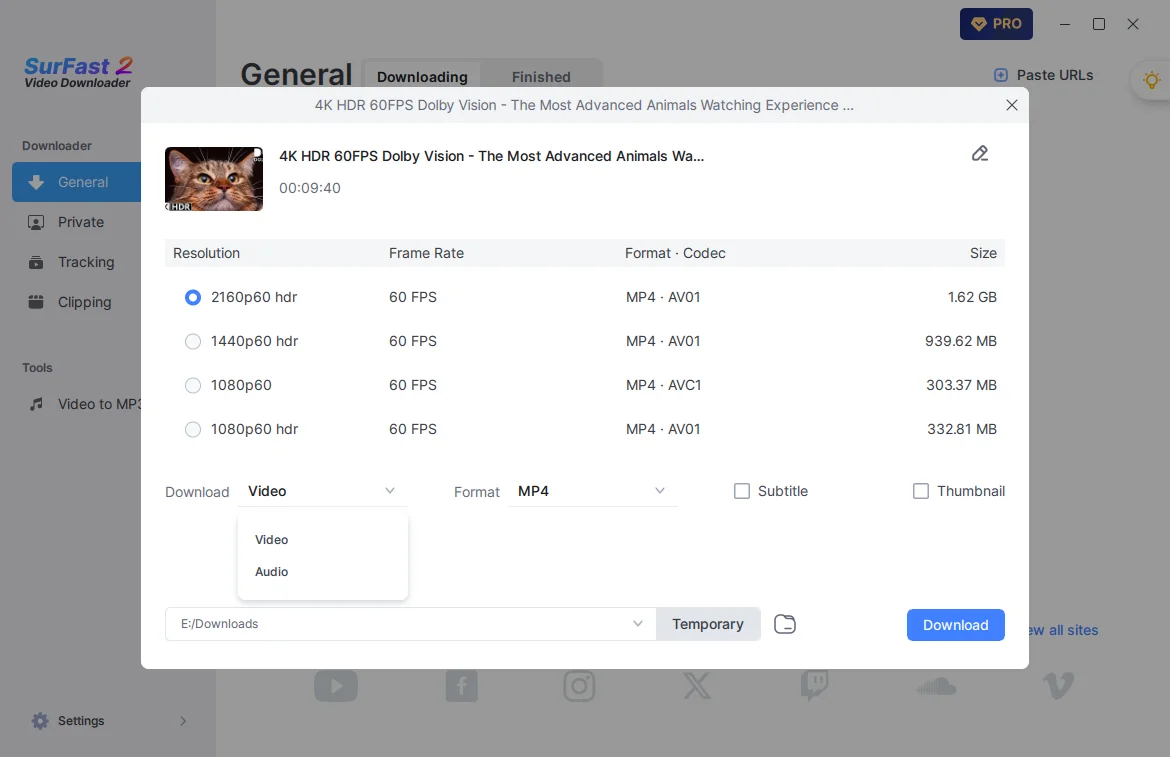
2. Reliable YouTube Video Saver – 4K Video Downloader Plus
Real User Review from Trustpilot:
“I have used it for over two years already. It is an excellent download tool and worth every cent.” (Valeriy Dorokhov’s Trustpilot review)
See all 4K Video Downloader Reviews
4K Video Downloader is a simple, powerful desktop app that lets you download videos and audio from YouTube, Vimeo, TikTok, and dozens of other sites. Available for Windows, macOS, and Linux, it’s a solid choice for users who want a reliable downloader across platforms.
Key Features
- Save videos in resolutions from 720p to 8K
- Download content from a wide range of video and audio platforms
- Download entire YouTube playlists, channels, or search results
- Grab subtitles in SRT format
- Search and download content without leaving the app
Pros
- High-resolution downloads
- Multi-platform support
- 3D and 360° video support
- Free version generosity
- Fast downloads
Cons
- Limited format options
- Free version limitations
How to Use
It’s quite straightforward to extract videos from YouTube using 4K Video Downloader. Here are the steps:
- Copy the YouTube video link.
- Open 4K Video Downloader Plus and click Paste Link.
- Select the output format and quality, and then customize the output path.
- Click Download.
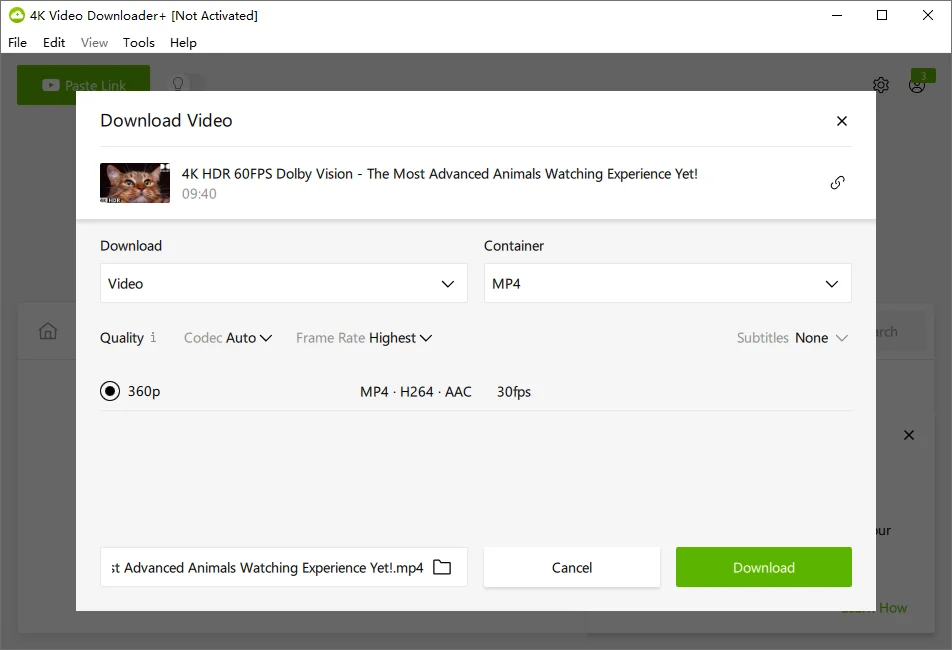
3. Efficient Video Downloader – Stacher.io
Stacher.io is a sleek, user-friendly graphical interface for yt-dlp, a powerful command-line tool for downloading videos and audio from YouTube and other platforms. Designed to simplify the downloading process, Stacher wraps yt-dlp’s robust functionality in a modern, dark-themed interface, making it accessible to users who prefer a visual tool over terminal commands. It’s a free, proprietary application available on Windows, Mac, and Linux, ideal for anyone looking to save online media for offline use with minimal hassle.
Key Features
- Download videos in resolutions from 480p to 4K
- Support for multiple video and audio platforms, including YouTube and Vimeo
- Batch download YouTube playlists and channels
- Extract subtitles in multiple formats, including SRT and VTT
- Built-in search functionality for seamless content discovery
Pros
- User-friendly graphical interface
- Cross-platform compatibility (Windows, macOS, Linux)
- Open-source and free to use
- Regular updates and community support
- Efficient download speeds
Cons
- Limited advanced customization options
- Occasional compatibility issues with less common platforms
How to Use
Follow the steps below to download content from YouTube to your computer:
- Copy the YouTube video link.
- Open Stacher and paste the URL into the URL field.
- Click the crop icon if you need to trim the video/audio.
- By default, it will download the video with the best available quality. If you’d like another option, click to access and select your preferred choice.
- When ready, click the Download icon to start downloading the media file.
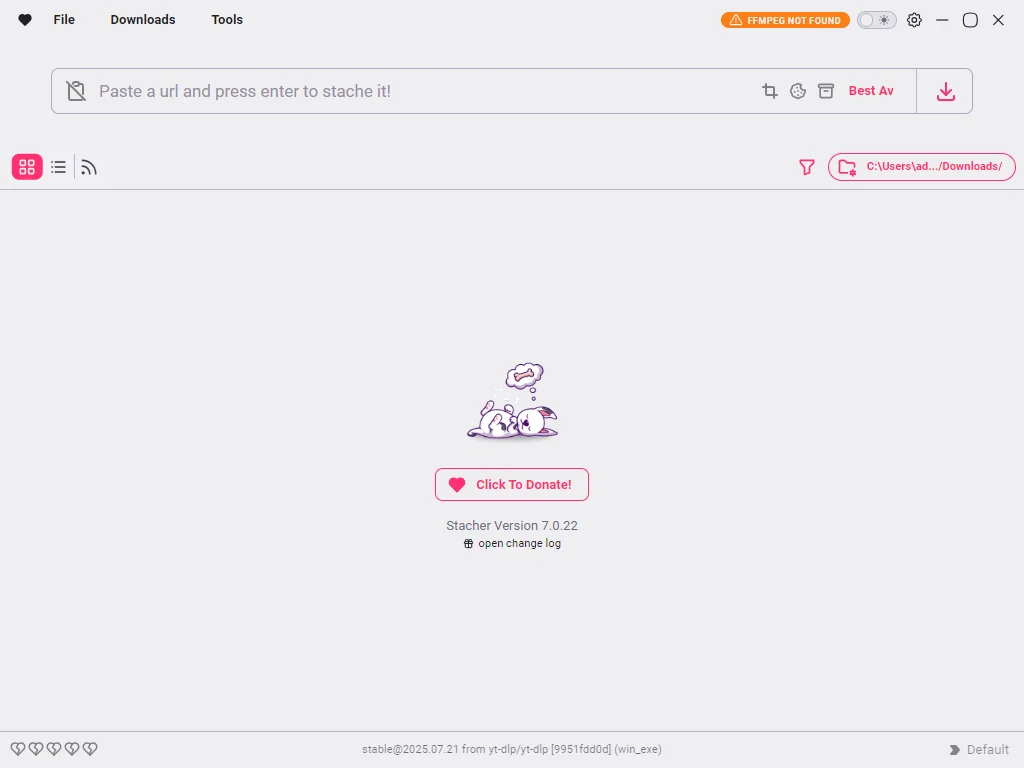
4. Open-Source Download Manager – JDownloader
Real User Review from Trustpilot:
“My personal experience has been wonderful thus far—nothing bad to say, really. This software is a keeper.” (Purple Six Recordz’s Trustpilot review)
See all JDownloader Reviews
JDownloader is a free, open-source download management tool that simplifies and accelerates the downloading process. With a large community of users and developers, it offers robust features for managing downloads from various file-hosting services and streaming platforms. Written in Java, JDownloader supports automated batch downloads, premium account integration, and an extensible framework, making it a versatile tool for users who frequently download files from the internet.
Key Features
- Download files from multiple hosting services like Mega, Mediafire, and more
- Support for batch downloading of entire playlists, albums, or web page links
- Ability to pause, resume, and manage download queues with bandwidth limitations
- Automatic extraction of archives after download
- Integration with premium accounts for faster download speeds
- Support for CAPTCHA recognition and automated IP switching for hosts with download limits
- Compatibility with container formats like DLC, CCF, RSDF, and Metalink
Pros
- Free and open-source
- Highly automated, reducing manual effort for batch downloads
- Cross-platform support (Windows, macOS, Linux)
- Handles a wide range of file-hosting and streaming platforms
- Customizable with plugins and add-ons for extended functionality
- Adware-free installer option available for clean installation
Cons
- The installation process may include optional adware if not carefully unchecked
- Some source code is not fully open-source, limiting transparency
- Can be resource-intensive due to Java-based architecture
- Occasional compatibility issues with less common hosting services
How to Use
- Copy the YouTube link.
- Go to JDownloader, click Add New Links, and paste the URL.
- Click Browse to customize the output folder if needed. Then click Continue.
- Switch to the LinkGrabber tab and expand the loaded folder.
- Find the video/audio file and click the triangle icon to choose your preferred output format and quality.
- Right-click the video/audio file and select Start Downloads.
- Go to your selected folder or the Downloads panel to check the file.

5. Command-Line Tool – yt-dlp
See user reviews of yt-dlp on Reddit
yt-dlp is a free, open-source command-line tool that lets you grab videos and audio from tons of websites, especially YouTube. It’s a souped-up version of YouTube-dl, picking up where its predecessor left off with more features and regular updates. Perfect for power users, it offers a ton of flexibility for saving media offline, whether you’re archiving a playlist or snagging a single clip with custom settings.
Key Features
- Pulls media from a huge range of sites, from YouTube to niche platforms
- Handles resolutions from low-res to 8K, depending on what’s available
- Grabs entire playlists, channels, or even specific chunks of a video
- Downloads subtitles in multiple formats, with options for auto-generated ones
- Supports post-processing like format conversion or adding metadata (with FFmpeg)
- Works with premium or restricted content using cookies or login credentials
Pros
- Totally free
- Supports thousands of websites
- Frequent updates
- Supports Windows, macOS, and Linux
Cons
- Command-line only
- Needs extra tools like FFmpeg for some features
- Can hit occasional snags when websites update their code
How to Use
Here I’d like to show you how to use yt-dlp for basic video download. If you want advanced options, refer to the official documentation: https://github.com/yt-dlp/yt-dlp.
- Download yt-dlp.exe from the GitHub official page.
- Download the FFmpeg package from the official page. (It’s advisable to put both yt-dlp.exe and ffmpeg.exe in the same directory.)
- Run Command Prompt.
- Type the drive letter where your executable files are located (for example, d:) and press Enter.
- Type cd <exe storage path>(for example, cd D:\yt-dlp-test) and press Enter.
- Type yt-dlp.exe “YouTube URL” and press Enter to start downloading the video.
- The downloaded content will be saved in the same folder where the executable files are stored by default. You can navigate to this folder to check the video.
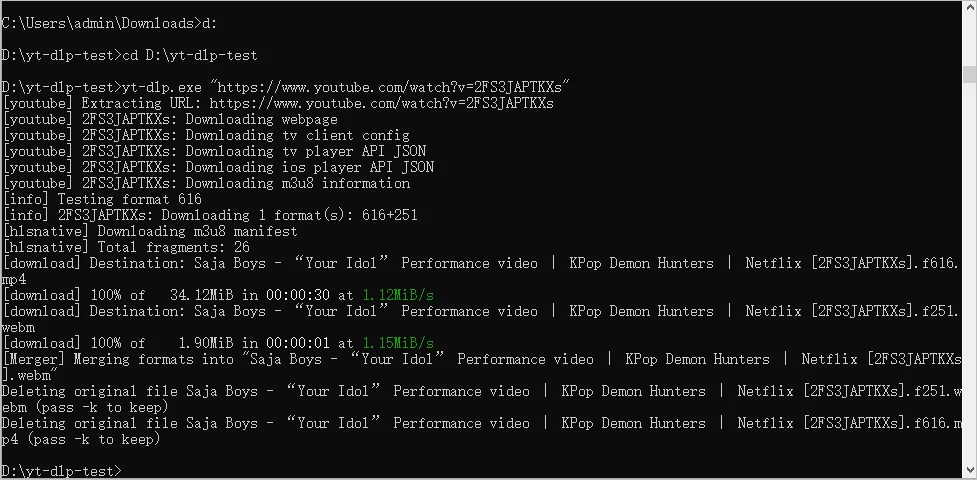
6. Free Online YouTube Downloader – GetVideos.Net
GetVideos.Net is a free, user-friendly online video downloader for over 1,000 websites, including YouTube, Instagram, Facebook, and TikTok. It requires no software installation or account registration, making it accessible for quick and straightforward video downloads across various devices, such as Windows, macOS, Android, and iOS. This online tool emphasizes ease of use and broad compatibility, allowing users to save videos and audio in multiple formats like MP4, MP3, WAV, and more.
Key Features
- Download videos, audio, and playlists from over 1,000 websites
- Convert any link to MP4
- Convert any link to MP3
- Offers all available resolutions
Pros
- Free to use
- No ads, pop-ups, or redirections
- Wide website support
- Excellent platform compatibility
Cons
- Doesn’t support TikTok
- Occasional download failures
- No batch download support
How to Use
It’s quite straightforward to save YouTube videos online using GetVideos.Net:
- Copy the YouTube video link you need.
- Visit GetVideos.Net, paste the URL, and click Download.
- When you see the download options, click Download next to the one you prefer.
- On a computer, right-click the video and select Download, or click More and choose Download. On a mobile device, tap the Download button or icon.
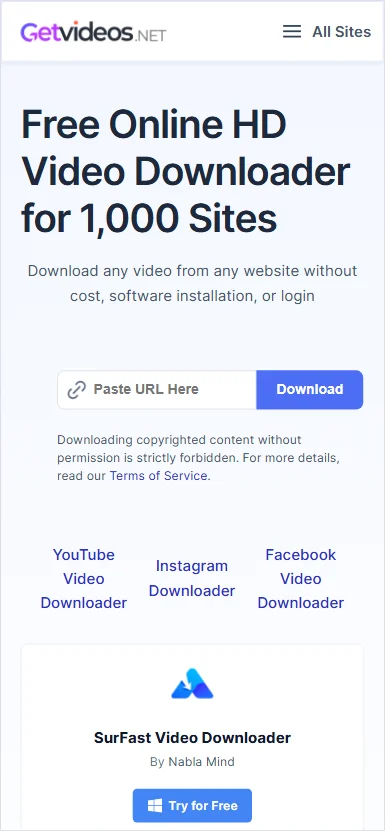
7. YouTube Download Extension – Easy YouTube Video Downloader Express
See user reviews of Easy YouTube Video Downloader Express on the Firefox add-on store
Easy YouTube Video Downloader Express is a popular Firefox extension for quick and straightforward YouTube video and audio downloads. It integrates seamlessly with the YouTube interface, offering a minimalist download button for one-click access. The extension supports various formats like MP4, MP3, FLV, and 3GP, with resolutions up to 1080p Full HD. While basic features are free, high-quality downloads (1080p and 256kbps MP3) require a paid PRO upgrade due to YouTube’s restrictions on direct download links, which necessitates server processing. It’s one of the oldest and highly rated YouTube downloaders on the Mozilla Add-ons store, but it’s limited to YouTube and may face occasional compatibility issues due to YouTube’s frequent updates.
Key Features
- Download videos in MP4, FLV, 3GP, and audio in MP3
- Support up to 1080p Full HD downloads
- Download videos directly from the YouTube page
Pros
- Easy to use
- Lightweight and fast
Cons
- Limited to YouTube
- No bulk downloads
- Paid PRO upgrade
How to Use
Using a browser extension to download videos from YouTube is probably the easiest solution, as you can get what you need without leaving the YouTube page. Here are the steps:
- Visit the official Firefox add-on page for the extension.
- Add it to your browser.
- Go to YouTube and play the video you’d like to save.
- Click the Download button below to start downloading the video to your computer.
Note: You can click the triangle icon to expand all the download options.

Comparison of these 7 YouTube Downloaders
With so many YouTube downloader extensions out there, it can be hard to know which one to choose. To help you decide, here’s a comparison of eight popular options, highlighting their functionality, stability, and more.
| Tool | Platforms | Functionality | Safety | Stability | Download Speed | Price | Overall Recommendation |
| SurFast Video Downloader | Windows, macOS | Highly Versatile | Very Safe | Generally Stable | Very Fast | $9.95 | 9.5 |
| 4K Video Downloader Plus | Windows, macOS, Linux, Android | Highly Versatile | Very Safe | Generally Stable | Fast | $15 | 9 |
| Stacher.io | Windows, macOS, Linux | Versatile | Very Safe | Generally Stable | Fast | Free | 8.5 |
| JDownloader | Windows, macOS, Linux | Versatile | Moderately Safe | Moderately Stable | Very Fast | Free | 7.5 |
| yt-dlp | Windows, macOS, Linux | Highly Versatile | Very Safe | Very Stable | Very Fast | Free | 9 |
| GetVideos.Net | Windows, macOS, Android, iOS | Moderately Versatile | Moderately Safe | Moderately Stable | Moderate | Free | 7.5 |
| Easy YouTube Video Downloader Express | Firefox | Limited | Moderately Safe | Less Stable | Slow | Free/Paid PRO | 6.5 |
Best YouTube Video Downloader for iPhone & iPad
Due to iOS restrictions, downloading YouTube videos is more challenging, resulting in fewer tools available for saving videos to iPhone or iPad.. But don’t worry, there are still a few that work.
1. Documents by Readle
See user reviews of Documents by Readle from the App Store
Documents by Readdle is a free, all-purpose file manager that’s been around for years and works seamlessly on iPhone and iPad. It’s not just for downloads—it handles everything from PDFs to music—but it shines as a YouTube video downloader thanks to its integrated web browser, which lets you visit download sites and save videos right to your device.
Key Features
- Built-in web browser for accessing download sites
- File organization with folders, tags, and search
- Media player for previewing videos
- Cloud integration (Dropbox, Google Drive, etc.)
- VPN and private browsing options
- Support for various formats like MP4 and MP3
Pros
- Completely free with no ads in the basic version
- Versatile for more than just downloads
- Regular updates and strong user community
- Easy transfer to Photos app
- Secure file handling
Cons
- Relies on third-party websites, which can sometimes be unreliable
- Slight learning curve if you’re new to file managers
How to Use
Getting started is pretty simple once you have the app installed from the App Store:
- Copy the YouTube video URL from the YouTube app or Safari.
- Open Documents, tap the browser icon at the bottom right.
- Visit a YouTube video download site like SaveFrom or GetVideos.Net.
- Paste the URL, select quality (up to 1080p usually), and download.
- Once downloaded, tap the file in the Downloads folder and choose Save to Photos or play it directly.
2. MyMedia File Manager
MyMedia is a straightforward file manager app designed for iOS users who want to download and manage media files on the go. It’s lightweight and focuses on simplicity, making it a go-to for downloading YouTube videos using online tools without all the extra bells and whistles.
Key Features
- Integrated browser for video download sites
- Media player supporting multiple formats
- Folder organization and password protection
- Batch downloads
- Export to Camera Roll or other apps
- Audio extraction from videos
Pros
- Free with minimal ads
- Simple interface, easy for beginners
- Fast loading and reliable for basic tasks
- Supports high-quality downloads when sites allow
- Private folders for security
Cons
- Ads can pop up occasionally
- Limited advanced features compared to fuller file managers
How to Use
It’s quick and intuitive—here’s the step-by-step:
- Install MyMedia from the App Store and copy your YouTube link.
- Open the app and tap the browser tab.
- Visit y2mate.com or similar, paste the link.
- Choose format and quality, then hit download.
- Save the file, then tap it to play or export to Photos.
3. Total Files
See user reviews of Total Files from the App Store
Total Files is a robust file browser and downloader for iPhone and iPad that doubles as a cloud manager. It’s great for YouTube downloads because of its speedy browser and support for multiple sources, keeping everything organized in one place.
Key Features
- Fast built-in web browser
- Cloud sync with services like iCloud and OneDrive
- Video compression and conversion
- Password-locked folders
- Background downloads
- Support for subtitles if available
Pros
- Freemium model with solid free tier
- Handles large files well
- Integrated with iOS sharing
- Multi-tab browsing for efficiency
- Regular bug fixes
Cons
- Some features require in-app purchases
- Interface can feel cluttered at times
How to Use
You can dive right in after downloading the app:
- Copy the YouTube URL.
- Open Total Files and tap the browser icon.
- Navigate to savefrom.net, paste the link.
- Select options and download.
- Find the file in the app’s storage and move it to your Photos or play it.
4. Amerigo File Manager
See user reviews of Amerigo from the App Store
Amerigo is a premium-feeling file manager with turbo download speeds, perfect for iOS users who download a lot of content. It has a clean design and works well for YouTube videos by letting you use its browser to grab files from download portals.
Key Features
- Turbo mode for faster downloads
- Automatic file organization
- Built-in PDF viewer and editor
- Cloud and local storage integration
- Ad-blocker in browser
- Support for multiple video formats
Pros
- Quick and efficient downloads
- Modern, user-friendly interface
- Fewer ads than competitors
- Great for power users
- Syncs across devices
Cons
- Full features require a one-time purchase
- Occasional compatibility issues with some sites
How to Use
It’s designed for ease, so follow these steps:
- Get the app from the App Store and copy your video link.
- Tap the browser in Amerigo.
- Head to a downloader site like y2mate.is.
- Paste, choose quality, and download with turbo if available.
- Access the file and export or view it.
5. Aloha Browser
See user reviews of Aloha Browser from the App Store
Aloha Browser is a privacy-focused web browser for iPhone and iPad that comes with a built-in downloader. It’s ideal for YouTube because it blocks trackers and lets you save videos easily from sites, all while keeping your browsing secure.
Key Features
- Unlimited VPN for private downloads
- Ad-blocking and tracker protection
- Background video playback
- File manager within the app
- VR video support
- Customizable themes
Pros
- Strong emphasis on privacy
- Free with premium upgrades
- Smooth performance on iOS
- No annoying pop-ups
- Multi-platform sync
Cons
- VPN is limited in free version
- Download speeds can vary with VPN on
How to Use
Using it feels natural, like any browser:
- Install Aloha from the App Store, copy the YouTube URL.
- Open the browser and enable VPN if desired.
- Visit savefrom.net or equivalent.
- Paste the link, select options, and download.
- Go to the Downloads tab to manage and export the video.
Comparison of These YouTube Video Downloaders
To make your decision easier, here’s a quick comparison based on my experience and user feedback. Ratings are subjective, but consider factors like user reviews and real-world performance.
| Tool | Safety | Stability | Download Speed | Price | Overall Score |
| Documents by Readdle | High | High | Medium | Free | 9 |
| MyMedia File Manager | Medium | High | Medium | Free with ads | 8 |
| Total Files | High | Medium | High | Freemium | 835 |
| Amerigo File Manager | High | High | High | Freemium | 9 |
| Aloha Browser | High | High | Medium | Freemium | 9.5 |
Top YouTube Video Downloader App for Android
If you’re an Android user, I’ve rounded up five solid, real-world choices that work great in 2025, including both apps and websites, for you. These are safe bets that avoid the Play Store pitfalls by being sideloaded or web-based.
1. NewPipe
NewPipe is a lightweight, open-source YouTube client for Android that doubles as a downloader. It’s all about giving you the pure YouTube experience without ads or tracking, and it lets you grab videos or audio for offline use right from your phone.
Unlike official apps, it doesn’t rely on Google services, so it’s super privacy-friendly and works even if you’re not signed in.
Key Features
- Ad-free video streaming and downloading
- Support for background playback and audio-only mode
- Subscriptions, playlists, and history management
- Download videos in various resolutions up to 4K
- Multi-service support like SoundCloud and Bandcamp
- Customizable interface with themes and languages
Pros
- Completely free and open-source
- Strong privacy focus with no data collection
- Lightweight and battery-efficient
- Regular community updates
- Easy export/import of data
Cons
- Not available on Google Play; requires F-Droid or sideloading
- No official YouTube login support
How to Use
It’s straightforward once installed—here’s how to download a video:
- Install NewPipe from F-Droid or its GitHub releases.
- Open the app and search for your YouTube video.
- Tap the video to play it, then hit the download icon below the player.
- Choose format (video or audio), quality, and subtitles if needed.
- Tap Download and check progress in the downloads tab.
- Find the file in your device’s storage or play it directly in-app.
2. TubeMate
TubeMate is a classic Android app for downloading videos from YouTube and other sites. It’s been around for years and is known for its reliability, letting you save content in different qualities and formats without much fuss.
It includes a built-in browser to navigate sites seamlessly, making it feel like an all-in-one tool.
Key Features
- Downloads from YouTube, Facebook, Vimeo, and more
- Multiple resolutions including HD and 4K
- Audio extraction to MP3
- Batch downloading and pause/resume
- Built-in media player
- Custom storage locations
Pros
- User-friendly with fast downloads
- Supports a ton of sites
- Free with no subscriptions
- Subtitle downloads available
- Wi-Fi only mode to save data
Cons
- Ads in the free version
- Must sideload the APK
How to Use
Simple process that mimics browsing:
- Download and install the APK from a trusted source like Uptodown.
- Open TubeMate and browse to YouTube via the app’s interface.
- Find your video and tap the green arrow button.
- Select format (MP4/MP3) and quality.
- Hit Download and monitor in the downloads section.
- Access files from your chosen folder.
SnapTube
SnapTube is a versatile downloader app for Android that handles videos from YouTube, Instagram, TikTok, and beyond. It’s great for quick saves in high quality, with options for audio-only if you’re building a music library.
The app has a clean search function and supports adding custom sites, though results vary.
Key Features
- Downloads from multiple platforms like YouTube and Facebook
- Resolutions up to 4K and MP3 audio
- Night mode and multi-language support
- Customizable download speeds and Wi-Fi limits
- Built-in VPN for restricted content
- Playlist and channel downloads
Pros
- Intuitive interface for beginners
- Wide site compatibility
- Free and ad-supported but functional
- High download success rate
- Storage customization
Cons
- Ads can be intrusive
- Not on Play Store; sideload required
How to Use
Easy as pie—follow these steps:
- Install the APK from a reliable site like Uptodown.
- Launch SnapTube and search for the YouTube video.
- Tap the download arrow next to the video.
- Pick format and quality (e.g., 1080p MP4).
- Confirm and let it download.
- Check the file in your downloads folder.
3. Seal
Seal is a modern Android app built on yt-dlp, making it a powerful downloader for YouTube and other sites. It has a sleek Material You design and focuses on embedding extras like thumbnails and subtitles for a polished offline library.
It’s open-source and great for users who want advanced options without complexity.
Key Features
- Downloads videos, audio, and playlists using yt-dlp
- Embeds metadata, thumbnails, and subtitles
- Custom commands and templates
- In-app download manager
- Supports aria2c for faster downloads
- Multi-language and dynamic themes
Pros
- Beautiful, modern UI
- Highly customizable
- Free and open-source
- Wide platform support
- Playlist batch downloads
Cons
- Requires sideloading or F-Droid
- Might be overkill for simple users
How to Use
Quick setup for downloads:
- Get Seal from GitHub releases or F-Droid.
- Open the app and paste the YouTube URL.
- Select quality, format, and extras like subtitles.
- Tap Download.
- Track progress in the manager.
- Enjoy the file with embedded metadata.
4. Y2Mate
Y2Mate is a straightforward website that lets you download YouTube videos via your Android browser. No app needed—just paste the link and grab MP4 or MP3 files in HD, making it ideal for quick, no-install saves.
It’s web-based, so it works on any device, but shines on Android for its simplicity.
Key Features
- Converts and downloads to MP4, MP3, etc.
- Supports HD quality
- No registration required
- Unlimited free downloads
- Works with other sites like Facebook
- Fast conversion speeds
Pros
- No software installation
- Easy and quick for casual use
- Completely free
- Multiple format options
- Accessible anywhere
Cons
- Ads on the site
- Depends on browser stability
How to Use
Use any browser on your Android:
- Copy the YouTube video URL.
- Go to y2mate.com in your browser.
- Paste the link and click Start.
- Choose format and quality.
- Tap Download and save the file.
- Open it from your downloads folder.
5. Comparison of YouTube Download Tools for Android
Here’s a side-by-side look based on my tests and user reviews to help you pick the best fit.
| Tool | Safety | Stability | Download Speed | Price | Overall Score |
| NewPipe | High | High | Medium | Free | 9.5 |
| TubeMate | Medium | High | High | Free | 8.5 |
| SnapTube | Medium | Medium | High | Free | 8 |
| Seal | High | High | High | Free | 9 |
| Y2Mate | Medium | Medium | Medium | Free | 7.5 |
FAQs on YouTube Download
In this section, I’ll go over the most common questions people have about downloading YouTube videos and give clear, straightforward answers.
The legality of downloading YouTube videos depends on the method and purpose. Using YouTube Premium to download videos for offline viewing is legal, as it’s an official feature provided by YouTube within its Terms of Service. Downloading with third-party tools is also legal if you have explicit permission from the content creator (e.g., for Creative Commons-licensed videos or with written consent). However, using third-party tools to download copyrighted videos without permission violates YouTube’s Terms of Service and may infringe on copyright laws, especially if the content is redistributed or used commercially. Always ensure you have the right to download and use the content for personal purposes only.
When it comes to free YouTube downloaders in 2025, JDownloader stands out as a top choice for its versatility, power, and open-source nature. This download manager, available for Windows, macOS, and Linux, goes beyond just YouTube, supporting video and audio downloads from thousands of websites. Its ability to handle batch downloads, like entire playlists or channels, makes it a favorite for users who need to grab multiple videos at once without breaking the bank.
Yes, you can absolutely download YouTube videos in 4K or 8K resolution, as long as the source video is available in those resolutions. Tools like SurFast Video Downloader and 4K Video Downloader are excellent choices for grabbing high-quality YouTube videos.
It depends. YouTube downloaders can be safe if you stick to reputable tools that are downloaded from their official websites. These are malware-free and prioritize user privacy. However, avoid sketchy third-party sites, as they may bundle malware or steal data.
You can download entire playlists or multiple videos from a channel at once using tools with bulk download support, such as SurFast Video Downloader, Stacher, or JDownloader. Here’s how to download a YouTube playlist using SurFast Video Downloader:
1. Paste the YouTube playlist link to the app and wait for it to parse the link.
2. Unselect the items you don’t want to save if necessary.
3. Set the output format, quality, and storage path.
4. Click Download and then check the downloaded items in General > Finished.
Yes, many YouTube downloaders work seamlessly on both iPhone and Android devices. For instance, online video downloaders like SaveFrom.net or Y2Mate function well through mobile browsers on both iOS and Android. Additionally, there are dedicated apps designed specifically for each platform, such as TubeMate and SnapTube for Android, which provide robust downloading features, and Documents by Readdle or MyMedia for iOS, which use in-app browsers to save videos.
Yes, you can easily download just the audio from YouTube videos when you need it. Most YouTube downloaders, like Stacher and JDownloader, support both video and audio downloads, allowing you to extract audio in formats like MP3 or WAV with a few clicks.
Yes, there are browser extensions that let you download YouTube videos, like Easy YouTube Video Downloader Express for Firefox and the SurFast Video Downloader Helper for Chrome.
If you want to quickly extract key points from any YouTube video and generate detailed summaries or mind maps automatically, try PageOn.ai YouTube video summary. It supports one-click video analysis, structured breakdowns, automatic summaries, and AI-powered subtitle extraction — making learning, research, and information gathering much more efficient.
Conclusion
Choosing the best YouTube downloader in 2025 comes down to your specific needs and device. Whether you’re after SurFast Video Downloader for its 8K support and batch downloading, Stacher for its user-friendly interface and free tier, or JDownloader for its powerful open-source flexibility, there’s a tool for everyone. Mobile users can rely on apps like TubeMate for Android or Documents by Readdle for iOS to grab videos. Always prioritize safety by sticking to official sources and respect YouTube’s Terms of Service to stay on the right side of legality.
About the Author
You May Also Like
-
Top 10 Best IDM Alternatives You Can’t Miss
Looking for the best IDM alternative for video downloads? Discover the top 10 alternatives to IDM can choose the most suitable one for you.
Myra Xian Updated on -
Best X Video Downloaders: Top Apps, Websites, and Extensions
Looking for the best X video downloader in 2025? Explore our top 10 picks, including apps, online tools, and browser extensions for seamless downloads from X (formerly Twitter).
Myra Xian Updated on -
Best TikTok Downloader Tools for 2025: Apps, Websites, and Extensions
Explore the best TikTok downloader tools, including apps, browser extensions, and websites, and choose the one that suits you best.
Myra Xian Updated on

